How to upload attachments
Mifos enables to attach any type of files (pdfs, word, docs, etc.) during client creation or creating a new loan account. It is possible to upload max 2 MB size files.
To upload file follow these instructions:
- Create new client / loan account (to see how to do this, please review How to create a new client and How to create a new loan account).
- During client / loan account creation you will see:
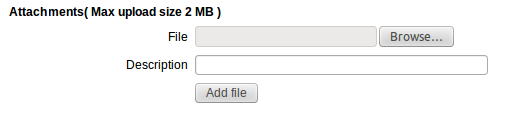
- Select appropriate file (you can type directory manually or click on Browse button and choose file).
- It is also possible to add description of attachment.
- Click on Add file button.
- It is possible to add multiple attachments.
- After clicking Add file, below the button, you will see list of added files with descriptions.
- You can remove attachment by clicking button "x".

How to manage attachments
It is possible to add more attachments after client's or loan account creation. On client's or loan account details page you will see View uploaded files link.

Follow instructions below, to view, download or upload a new attachment:
- Click on View uploaded files link to view attachments details page.
- You will see:

- To delete attachment click on Delete link.
- To download uploaded attachment click on Download link.
- If you want to upload a new attachment click on Select new file to upload and browse a new file.
- After selecting a file (optionally you can add file description) click on Preview and Submit.
- Note that if you want to upload a file, which already exists in system (or if the name of file already exists) then you will overwrite this file with the new one.
- On attachment details page you will see a list of uploaded files.





