How to import client data
Mifos provides a functionality to create a large number of clients by automatically importing them from Excel file (.xls format). You can import clients in any states with all necessary information. There is no difference between clients created manually and clients created automatically via import functionality.
How to import clients from Excel file
Follow these instructions:
-
Click Admin > Import client data

A screen like the following appears:
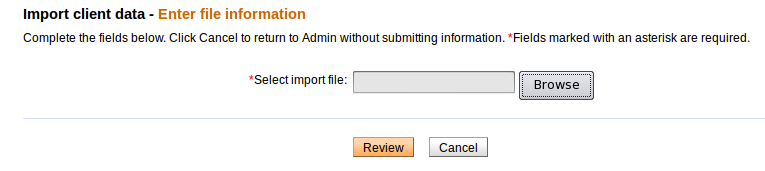
-
Click on Browse and select previously prepared Excel file (.xls format), which you want to import.
Note: You may use example file to import. Click here to download Excel file.
-
If you chosen appropriate file click on Review. Mifos imports file and checks for errors. After that Mifos will display a confirmation that import was successful.
-
Click Submit to continue with import
Note: You may click Submit button, even if Mifos shows errors. Then only valid rows are imported and invalid rows are rejected. You may also click 'Cancel' instead 'Submit' during an import. If you do so, Mifos will return you to admin section. The data will not be imported. You can also go back to step 2 by clicking on 'Edit:Client information' button and select different Excel file.
How to set client's activation date
Currently it is possibility to set customer activation date. This functionality enables to create history in Mifos, and create and disburse loans in the past. Before, client's activation date was automatically set on day of import.
To set client's activation date, there is only need to type appropriate date in Excel template file in column "Activation Date". Here you can download template.
Common errors, which may occur during import clients data
Note: User can not correct errors during the import. If any error occurred, user can stop importing data, make changes and start import again.
|
Displayed error |
Explanation |
|
Error in row <#>, Column <column name>: <value> does not exist |
If a row contains a cell that's missing a required field, Mifos displays an error message for each row this occurs. |
|
Error in row <#>, Column Date of Birth: Invalid date: <value> |
Date of Birth is in the format YYYY-MM-DD. If any value under Date column does not start in format of YYYY-MM-DD, then Mifos displays an error message for each row this occurs. |
|
Error in row <#>, Column Date of Birth: Date of birth cannot be a future date |
Mifos throws this error message, if Date of Birth is a future date |
|
Error in row <#>, Column Date of Birth: Given age is out of range. Age must be between <value> and <value> |
Date of Birth cannot be greater or lower than specified age range in configuration file. |
|
Error in row <#>: You must specify either Branch short name or Group global number |
If Branch short name and Group global number are not defined in the file. |
|
Error in row <#>, Column <column name>: Invalid cell value: <value> |
Cell contains value which is not defined in Mifos. |
|
Error in row <#>, Column <column name>: Group status should be higher than that of Client |
If there is Status column in the file, create Client in Mifos in specified state. |
|
Error in row <#>, Column <column name>: Group with global number <global number> is closed Error in row <#>, Column <column name>: Group with global number <global number> is canceled |
Group is in wrong state. |
|
Error in row <#>, Column <column name>: Invalid group global number <global number> |
Group Gloabal number does not matach with any Global number defined in Mifos. |
|
Error in row <#>, Column <column name>: Client already exists |
If the same Client has been imported or already exists in Mifos. |
|
Error in row <#>, Column <column name>: Duplicate global number: <value> |
Client with the same global number has been imported or already exists in Mifos. |
|
Error loading file <file name> |
File is not in .xls format. |
|
Error in row <#>, Column <column name>: Empty mandatory field |
Mandatory field is not defined in the file. |
|
Error in row <#>, Column <column name>: No active loan officers in office <value> |
If there are no active Loan Officers in Branch to which Client will be imported. |
|
Not enough input cells Not enough input rows |
If file doesn't contain enough number of cells or rows. |
|
Error in row <#>, Column <column name>: Office <value> does not exist |
If specified Office short name does not match any Office short names in Mifos. |





