How to work with funds
A certain number of fund codes are included in Mifos. You can associate these codes with specific named funds (such as funds made available by donors) that you use for loans and other services.
How to view existing funds
- Click Admin > View Funds.
- A list of funds and their codes appears. It might look like this:
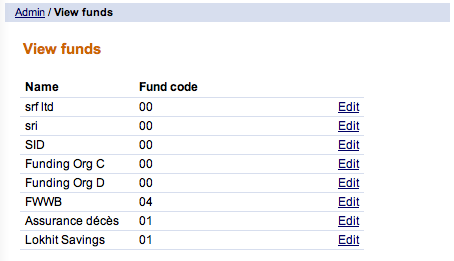
How to define funds
If you have the appropriate permissions, you can define a new fund and assign it a fund code. This fund is then available when you create a loan product. You can also assign a new fund to a loan account after it has been created.
- Click Admin > Define New Fund. A screen like this appears:
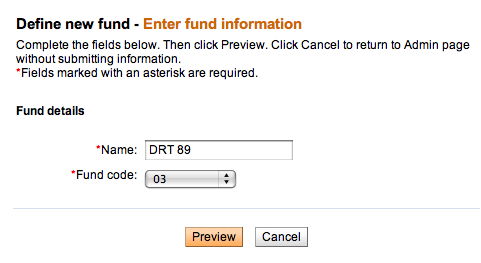
- Type the name of the fund.
- In the list of fund codes, click the appropriate code.
- Click Preview to review the details of the fund. If you want to change any details, click Edit Fund Information, make the changes, and click Preview again.
- When you are satisfied with the fund details, click Submit.
How to edit fund names
- From the Admin > View Funds screen, click the Edit button for the fund you want to change.
- In the Name box, type the new name for this fund. (You may not change the code for this fund.)
- When you have made changes, click Preview to review your changes.
- If you want to make further changes, click Edit Fund Information, make those changes, and click Preview again.
- When you are satisfied with the changes to the fund, click Submit.





