How to view system information and manage a Mifos shutdown
How to view system information
At any point, you can check the basic information about the system you are using to run Mifos. Click Admin > View System Information to see items such as the following:
- Operating system version
- Application server version
- Database server name
How to manage a Mifos shutdown
When you need to shut down Mifos (for upgrades or maintenance, for example), you must give users a chance to finish their work first, and you must prevent any new users from logging on. For that reason, the process includes ways to see how many users are currently working and to notify them of the shutdown.
To manage the shutdown of Mifos, follow these instructions:
- Click Admin > Shutdown.
A screen like the following appears:
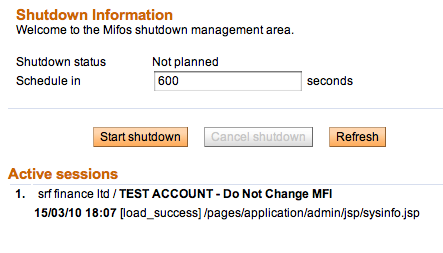
The Shutdown Status shows whether a shutdown of the system is planned or not. The Active Sessions section shows you the names of all system users logged on, their branch office, and the action or page they are involved in in Mifos. When you start a shutdown of Mifos, all active sessions will see a notification at the top of their screens indicating that a shutdown is imminent. - To be sure that you are seeing all active sessions of Mifos, click the Refresh button.
- In the Schedule In box, type the number of seconds' delay until Mifos shuts down.
- Click Start Shutdown.
In the specified number of seconds, all active sessions of Mifos will have to complete their work, and no new sessions can be started. If you need to cancel this operation, click Cancel Shutdown. Active users will then be able to continue their sessions, and new users can log on.
Now that all sessions have shut down, the Mifos administrator can stop the entire Mifos application.





