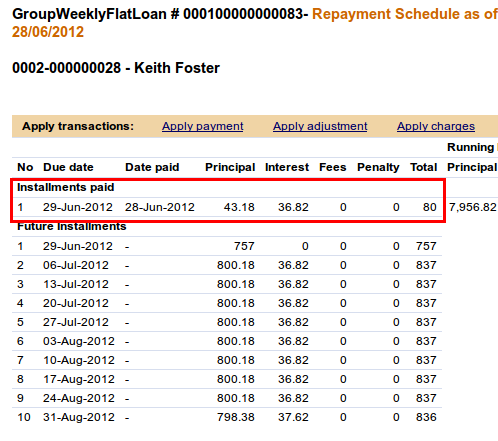How to create a new loan account
You can create individual loans for clients and for groups. All the loan products defined by your MFI are available for use, and you can adjust the amount of these loans in the ranges set for those products. You can also define and adjust the interest rate for each loan, choose options for the payment schedule, set a grace period (extra time for repayment), set fees in addition to the loan repayment, choose the fund that this loan comes from, and associate the loan with your general ledger codes.
Note: If you want to make several loans at the same time to clients or groups, see How to create multiple loans (bulk loan creation).
Loans can be held by clients and groups. To create a new loan for one of these, you must navigate to the details page for that customer. You can do this in several ways:
From the Home screen search function
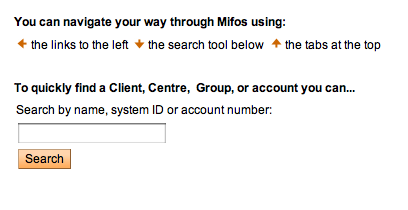
From the Quick Start left navigation list (click Open New Loan Account)
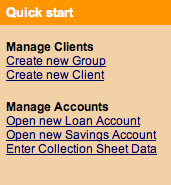
From the Clients & Accounts left navigation panel (click Create Loan Account)
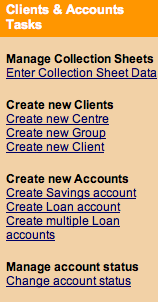
From the Clients & Accounts main panel (click a Branch Office from the list on the right to narrow down the search for the customer)
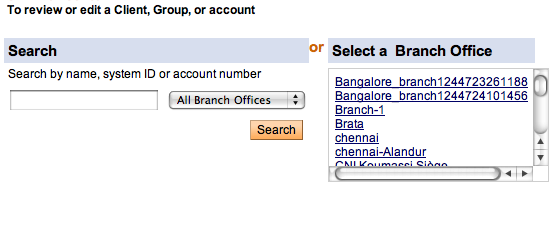
All these methods ask for the name, system ID, or account number for a group or client. When you type this information and click Search, you see a list of all possible choices for your search information. Click the correct one, or (if you don't see the customer you were expecting) try retyping the search information carefully and then click Search again.
Once you see the details page for a customer (group or client), the procedure is the same. This example shows how to create a loan for a client.
Note : By default, repayments are due on center meeting dates. If you have specified an LSIM arrangement during configuration, you will see a box in which you can specify a repayment day that is different from the meeting day of the client's center. See Loan schedule independent of meeting for information about LSIM.
A screen shows details about this client's information and history with your MFI.
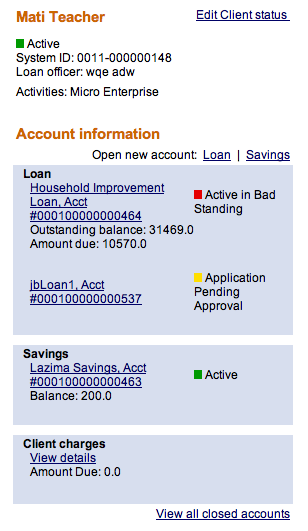
- In the Account Information section, find the Open New Account line and click the Loan link.
- The following screen appears:
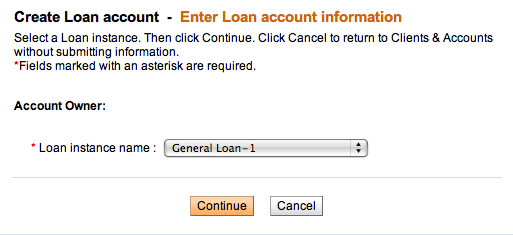
The list includes all loan products that are available to this account owner. If the account owner is a client, the loan products listed are restricted to those applicable to Clients in the product definition and products applicable to groups are not listed. In addition, the list includes only those products with a repayment frequency that is a multiple of the client's meeting frequency. That is, a client who has a meeting frequency of every third or sixth or ninth week (a multiple of 3) is eligible for loan instances that have a repayment frequency of weeks in a multiple of 3. A client whose meeting frequency is the last Monday of every 2 months is eligible for loan instances that have a repayment frequency of months in a multiple of 2. (This condition does not apply to clients who have no scheduled meetings.) If you attempt to change a meeting schedule so that it violates any of the above conditions, the change will not be possible.Note: The only loans that appear on this list have a status of Eligible for New Accounts.
There are no built-in restrictions on the number of loans that a client/group can have. Your MFI is responsible for the approval of any loan, and for the mix of loan products that any client or group is allowed to have. See How to manage the product mix" for information.
- In the Loan Product Name list, click the type of loan you want to create, and click Continue.
- Enter information using the descriptions in the following table (note that these fields may vary somewhat, depending on the details of the loan product itself):
Field name
Description
Example
Amount
The loan amount for the client, limited to the minimum and maximum amounts shown in brackets.
100.00
Interest Rate
Applicable interest rate, limited to the minimum and maximum values shown in brackets. If a default field was defined for the product, this field shows the default interest rate value.
The rate field can be zero but cannot be left blank.
You may not change the interest rate once the loan has been paid out to the client.
18
No. of Installments
The number of installments in which the loan will be repaid, limited to the values shown in brackets.
12
Disbursement Date
The date when the loan is likely to be disbursed (paid out). If the client/group has a meeting date, the date must be one of the meeting dates.
This date will be used as a Loan Start Date to generate the repayment schedule. This field can be updated with the Actual disbursement when the loan is actually disbursed to the client. ?? This date can be in the past. The repayment schedule will be regenerated when this date is updated.
If a client has no meeting date, this date will not be checked against the meeting date schedule.
History information about the date change will not be available except in the change log.
You may not change this date after the account is set to "active in good standing" status.
02/07/2006
Grace Period for Payments
Type how long to wait for late repayment: that is, how many installments.
If the loan product specifies "No grace" or if interest is automatically deducted at the time of disbursal, this field cannot be used.
You can extend or reduce the length of the grace period if the grace period has not yet expired.
The grace period starts as of the day the loan is disbursed to the client.
Source of Funds
Click the applicable source of funds for the loan as defined by the MFI.
Tsunami
Purpose of Loan
Click the purpose of the loan.
Business work activities
The type of activity the client is engaged in.
Farming
Collateral type
The type of collateral the client has provided for the loan.
Type 1
Collateral notes
Explanatory notes about the collateral type applicable to the loan.
Land title deed verified by loan officer
External ID
If this loan has an ID number from some other system, type it here.
Additional information: Custom fields
Enter any additional information required by your MFI in the custom fields.
Administrative Set Fees
Apply any set fees for this loan, as defined by your MFI.
If you want to change the default fee amount for any fee displayed, type the amount in the box. If you want to remove this fee, check the Check to Remove Box.
Additional Fee type
Apply up to a maximum of 3 different fee types, as defined by your MFI.
Attachments Ability to attach max 2 MB files. - Click Continue.
- A screen appears summarizing the loan repayment installments. The screen you see might look like this:
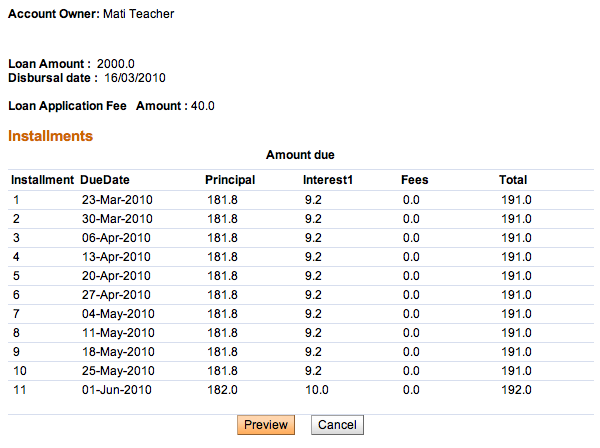
The list of installments shows the following:
- The number of installments
- The due date for each installment
- The principal for the loan at each installment
- The interest at each installment
- Any fee charged at the time of the installment
- The total amount of money due for each installment
7 Click Preview to review all the loan information. If you want to make changes in the loan, click Edit Account Information, make the changes, and click Preview again.
8 When you are satisfied with all changes, click Submit for Approval (or, if you want to wait to submit this loan, click Save for Later). (If you decide not to create the loan at all at this time, click Cancel.)
A screen confirming the loan appears; it might look like this:
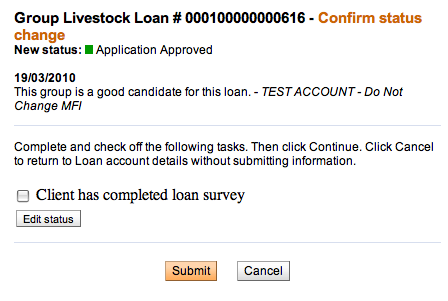
9 After creating Loan, you need to change the status of the account. To do that click on Edit account status link and then select appropriate account state.
In some situations, there can be a need to back date transactions and record disbursements that have happened in the past. To do that, just enter the past date (which can be before creation date) and then approve account. Disbursal would still follow the rule that it must happen on or after the date of the approval.
NOTE: To be able to approve loans in the past, 'Back-date approvals' and 'BackDatedApprovalsAllowed' option should be enabled in Mifos configuration file.
Loan schedule independent of meeting (LSIM)
If your MFI intends to collect loan payments on nonmeeting days, it can set up this LSIM system to adjust the repayment schedule.
During the configuration process, the Allow Payments on Nonmeeting Days setting is turned on.
Then, in Mifos, you see the following differences when you create a loan:
· Ordinarily, the default disbursal date is the next meeting date. If LSIM is activated, however, you can change this date to something else. However, this disbursal date must be in the future.
· You can also change the default repayment day to a nonmeeting day (in the Repayment Day field), but it must occur at the same frequency as meeting days (that is, if the meeting occurs once a month, the repayment day must be once a month). You may not change the frequency of repayments.
Mifos calculates the repayment schedule, including grace periods, based on these dates.
How to create loans of multiple frequencies
This feature allows MFIs to give clients loans of different frequencies. Previously, Mifos allowed only loan products that matched the frequency of a client’s meeting schedule to be disbursed. For example, a client that had weekly meetings was not allowed to have monthly loans. In other words, if a client’s meeting schedule was set to "weekly", only loan products that had repayments scheduled every N weeks could be disbursed. Thus, meeting schedule was a rigid constraint in Mifos. This new feature serves to remove some of that rigidity.
This feature only works when LSIM (Loan Schedule Independent of Meeting) is on. For details on enabling LSIM, look up here. Since this only works when LSIM is enabled, its scope is restricted to only loans and does not affect customer account related aspects like savings and fees.
This feature is available for groups as well as individual members. In addition, this feature is available for both variable and non-variable loans. The below sections details the procedure to be followed to create loans of multiple frequencies.
Scenario 1: Workflow to create monthly loan for client that meets weekly (non-variable installment loan):
Before proceeding to create a monthly loan for a client that meets weekly, ensure that the following two conditions are met.
- Ensure that the particular client has been created in Mifos and approved for meetings on a weekly basis. For details on how to create a client with weekly loan, look up How to create a new client.
Note: While creating a new client, the client’s Member Status initially reads “Application
Pending Approval”. (screenshot below)
No loan can be disbursed to a client while in the pending approval state. Change the status
to “Active” by clicking on Edit Member Status. A screen similar to the following is
displayed.
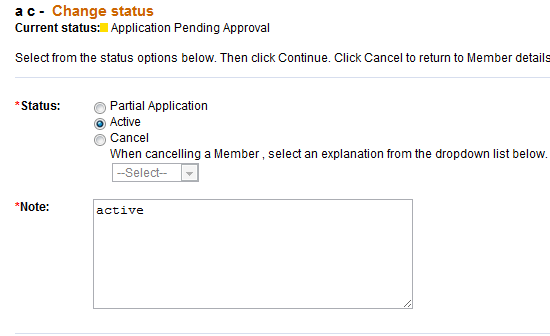
Change the status to “Active” in order to disburse loans (as shown in the screenshot
below).

- Ensure that the required loan product has been created with a frequency of installments set to 1 month. The loan product should not be a variable installment loan. For details on how to create a non-variable installment loan product with monthly installment frequency, look up How to create a new loan account.
Once the client has been created, follow these steps to create a monthly loan for a client that meets weekly.
1. Log in to the Mifos system and select the required client for whom the loan has to be disbursed. The client can be selected through the search boxes provided on the home page.
Ensure that the selected client has meetings scheduled on a weekly basis.
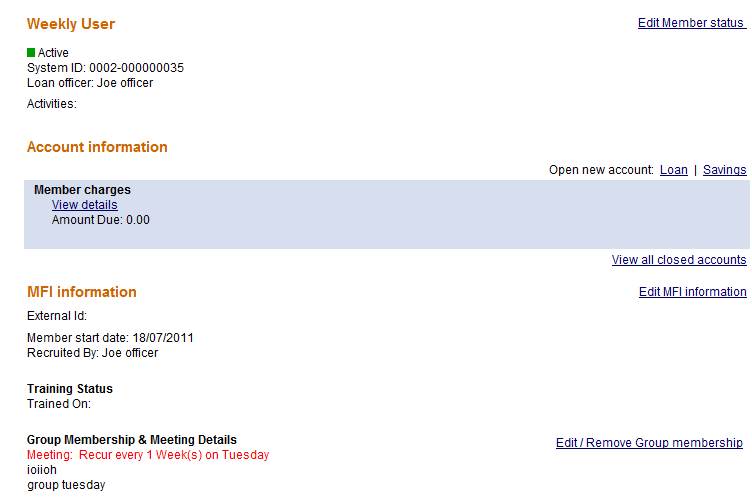
2. Under the account information section of the client’s details, click Open new account> Loan. A screen similar to the following is displayed:
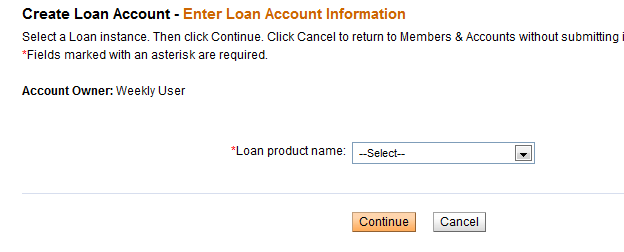
3. Select the required product name from the dropdown menu and click Continue. Make sure that the loan product selected has monthly installments. On click of Continue, a screen similar to the following is displayed.
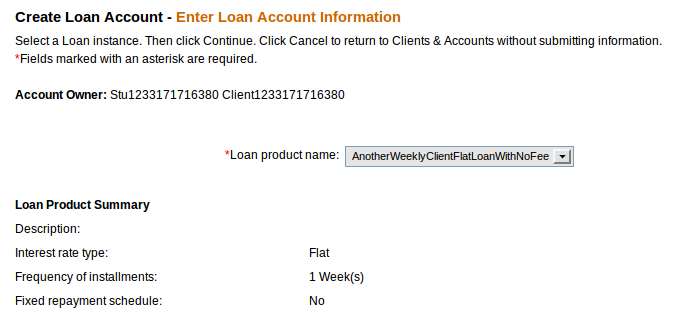
Note:
- Under Loan Product Summary, Frequency of Installments = 1 month.
- Under Loan Account Details, Repayment Day has the day greyed out and the month selected. In the case of the above loan product, repayment date has been set as the first day of each month.
4. Under Loan Account details, type all necessary fields.
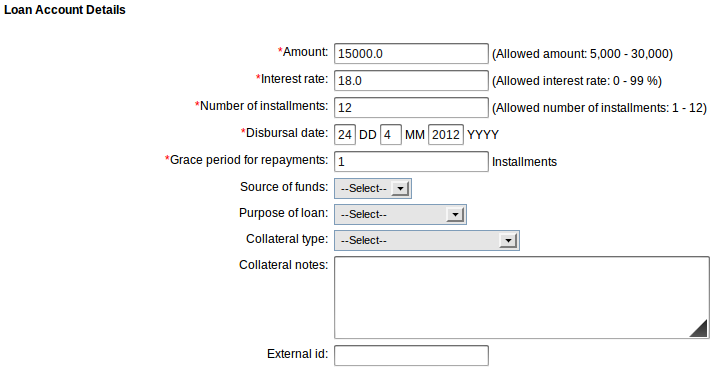
5. Click Continue. A screen similar to the following is displayed.
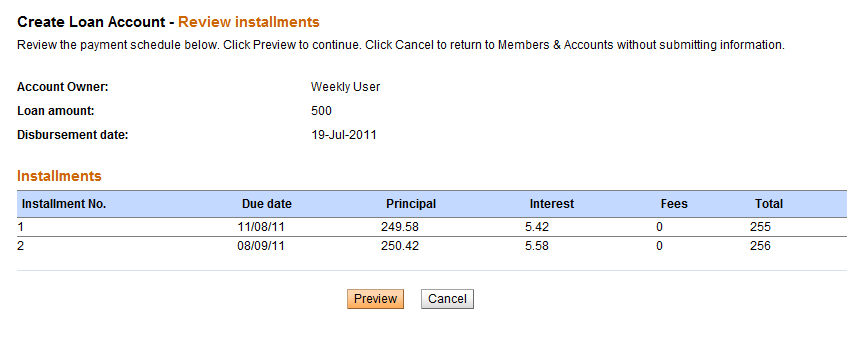
Note that the two due dates listed for this monthly loan fall on the second Thursday of each month.
If satisfied with all details, click Save for approval. To edit details, click Edit Account Information.
7. On submitting the loan for approval, the following confirmation message is displayed.
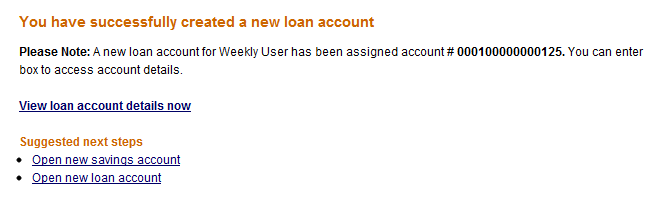
Note: In the above case of a client that meets weekly, the client can now have both weekly and monthly loans.
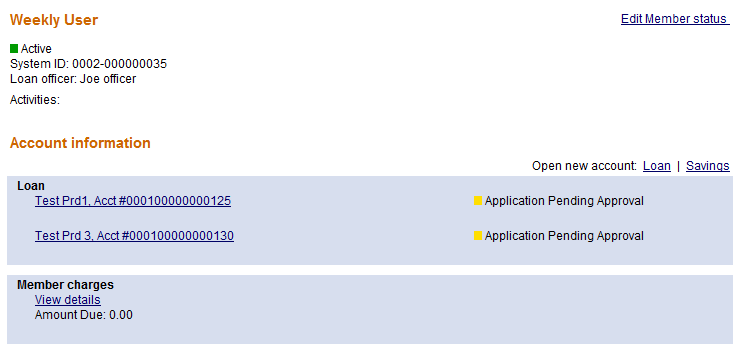
In the screenshot above displaying the two loans assigned to the monthly client, Test Prd 3 is a weekly loan and Test Prd 1 is a monthly loan.
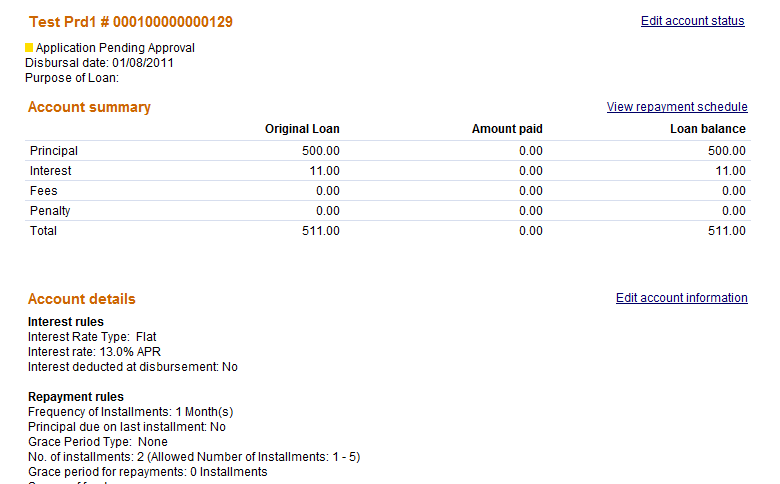
In the above screenshot of Test Prd1, under section Account Details> Repayment Rules, the Frequency of Installments reads ‘1 Month’.
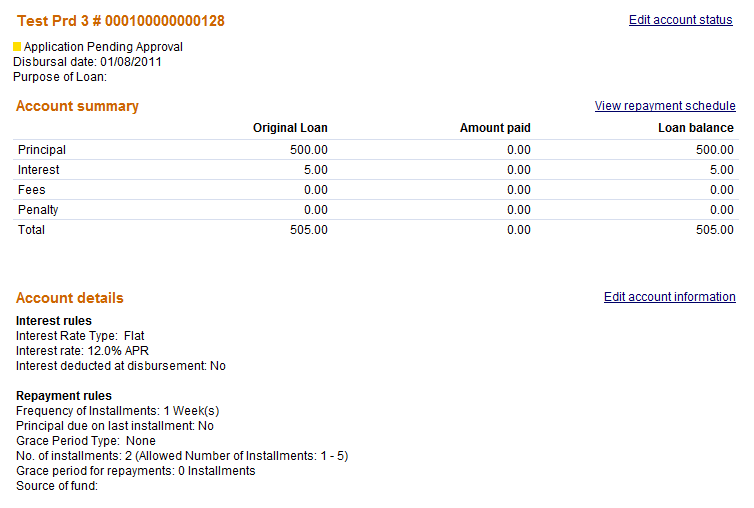 In the above screenshot of Test Prd3, under section Account Details> Repayment Rules, the Frequency of Installments reads ‘1 Week’.
In the above screenshot of Test Prd3, under section Account Details> Repayment Rules, the Frequency of Installments reads ‘1 Week’.
Scenario 2: Workflow to create weekly loan for client that meets monthly (non-variable installment loan):
Before proceeding to create a weekly loan for a client that meets monthly, ensure the following two conditions are met.
- Ensure that the particular client has been created in Mifos and approved for meetings on a monthly basis. For details on how to create a client with monthly loan, look up How to create a new client.
Note: Change Member status for a new client as per the steps mentioned in the above
section.
- Ensure that the required loan product has been created with a frequency of installments set to 1 week. The loan product should not be a variable installment loan. For details on how to create a non-variable installment loan product with weekly installment frequency, look up How to create a new loan account.
Once the client has been created, follow these steps to create a weekly loan for a client that meets monthly.
1. Log in to the Mifos system and select the required client for whom the loan has to be disbursed. The client can be selected through the search boxes provided on the home page.
Ensure that the selected client has meetings scheduled on a monthly basis.
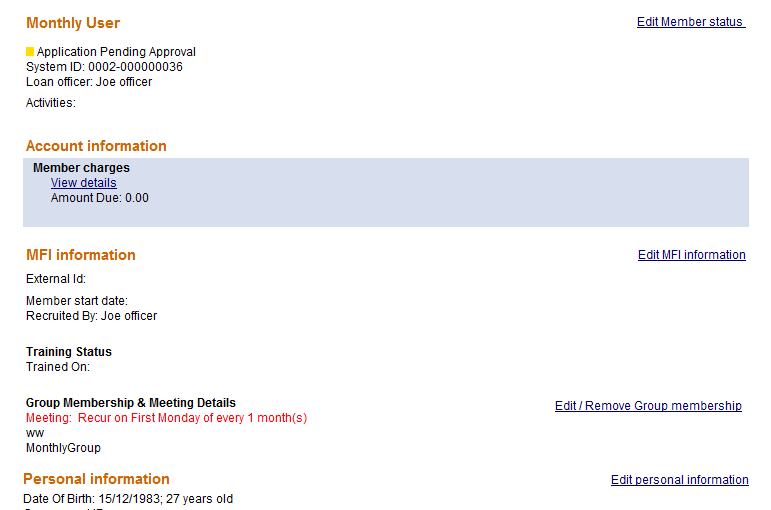
2. Under the account information section of the client’s details, click Open new account> Loan. A screen similar to the following is displayed:
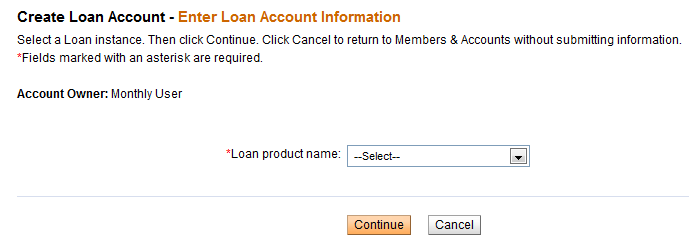
3. Select the required product name from the dropdown menu and click Continue. Make sure that the loan product selected has monthly installments. On click of Continue, a screen similar to the following is displayed.
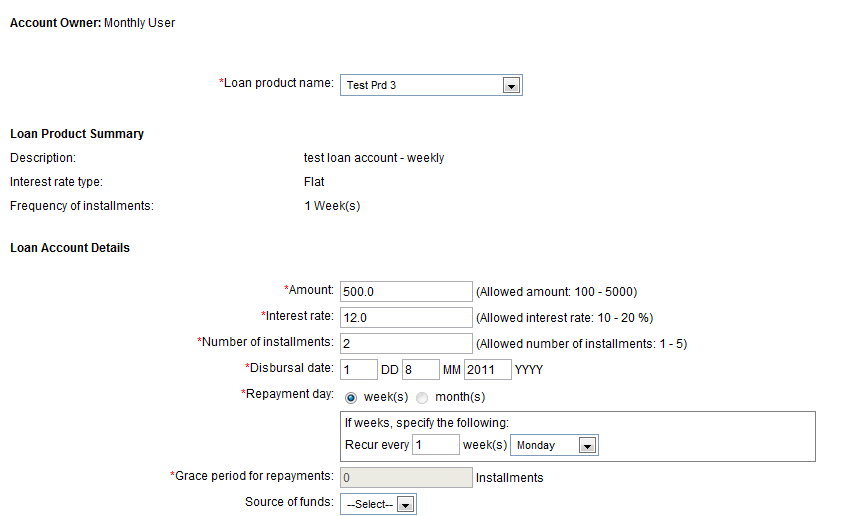
Note:
Under Loan Product Summary, Frequency of Installments = 1 week.
Under Loan Account Details, Repayment Day has the month greyed out and the week selected. In the case of the above loan product, repayment date has been set as every Monday.
4. Under Loan Account details, change the repayment day values. Click Preview. A screen similar to the following is displayed.

5. If satisfied with all details, click Save for approval. To edit details, click Edit Account Information.
6. On submitting the loan for approval, the following confirmation message is displayed.
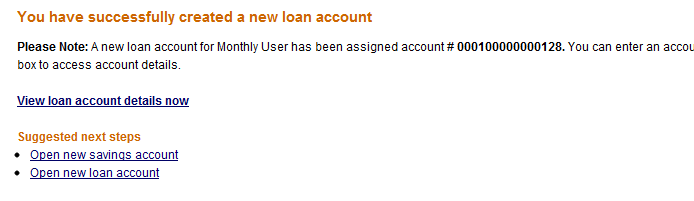
Note: In the above case of a client that meets monthly, the client can now have both weekly and monthly loans as shown in the snapshot below.
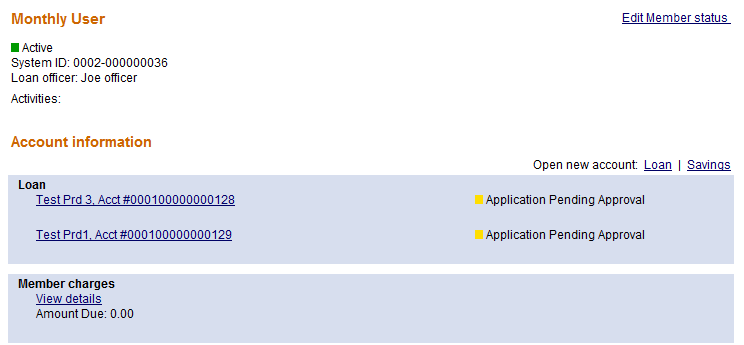
In the screenshot above displaying the two loans assigned to the monthly client, Test Prd 3 is a weekly loan and Test Prd 1 is a monthly loan.
How to create a group loan with GLIM option enabled
">
Mifos provides extended Group Loan functionality (GLIM) which allows to track individual repayment schedules of every member of the Group Loan. To enable GLIM functionality you need to activate the right configuration option in the database (for more datails please refer to section about Loan with Individual Monitoring on http://mifos.org/documentation/configuration#id30).
Note: To check if GLIM is added properly, click Admin > Organizational Settings. Under 'Miscellaneous' section find: Group loan with individual monitoring (GLIM) – it should be set to Yes.
Group loan with individual monitoring (GLIM) enables you to allocate principal amounts and select different loan purposes to individual group members. A loan is distributed to group and you are able to see not only group repayment schedule but also schedule for each individual group member. This functionality more clearly shows the amounts needed to repay by individual persons.
To create GLIM Group Loan account follow the steps below:
- Click on Clients & Accounts tab.
- Search for a Group, where you want to create a Group Loan Account.
- You will see a list of groups matched to your Group Name, choose appropriate one.
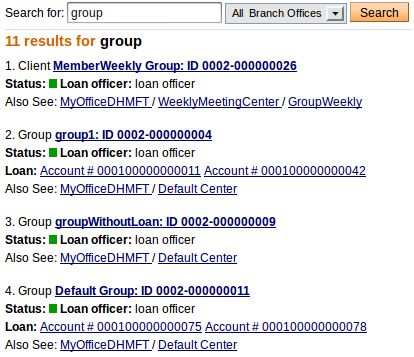 |
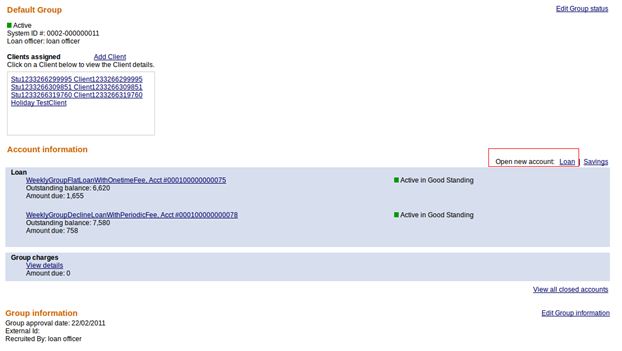 |
Note: If you want create 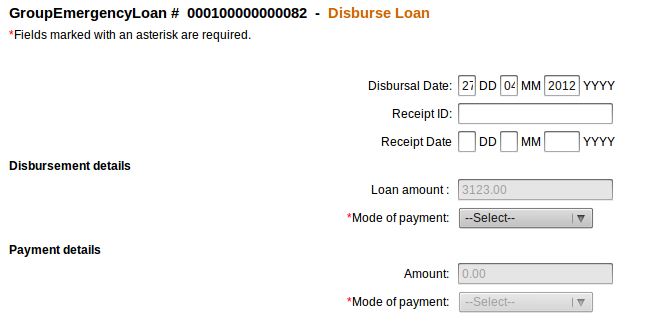 Group Loan account, the group should have at least two active clients.
Group Loan account, the group should have at least two active clients.
4. You will see Group details. Under Account Information section click on Loan to create a new Group Loan account.
5. Choose Loan product name from drop-down list and click Continue.
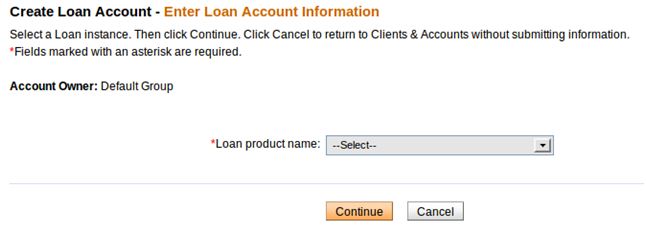
6. You will see a page where you need to enter Loan Account Information. If GLIM function is enabled you need to choose individual details for each member of Group Loan. Check checkboxes next to the clients who are members of Group Loan (individual repayment schedule will be created for them), type amount value and choose loan purpose from the drop-down list.
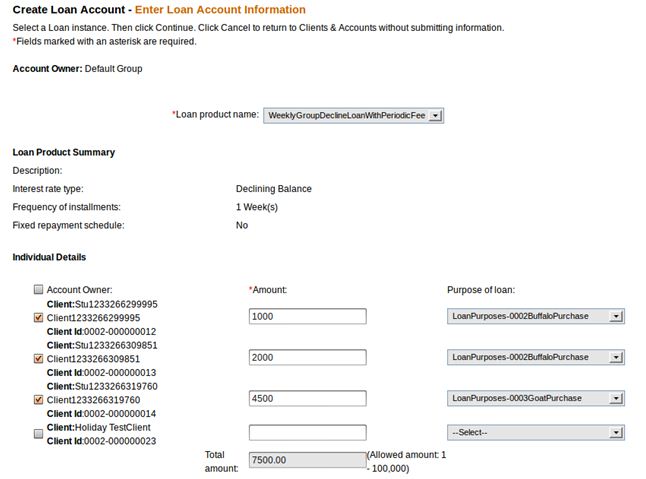
7. After fulfilling all necessary fields click Continue button.
8. On 'Review installments' page, click Preview button.
9. On 'Preview Loan account information' page, check account information and then click on Save for approval button.
10. If you display group details page, you will see a newly created account.
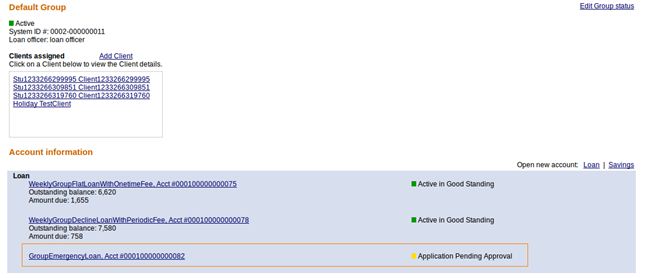
Click on Loan Name to display its details. On the Group details page, you will see the GLIM table with listed Group Lona members as it is shown below:
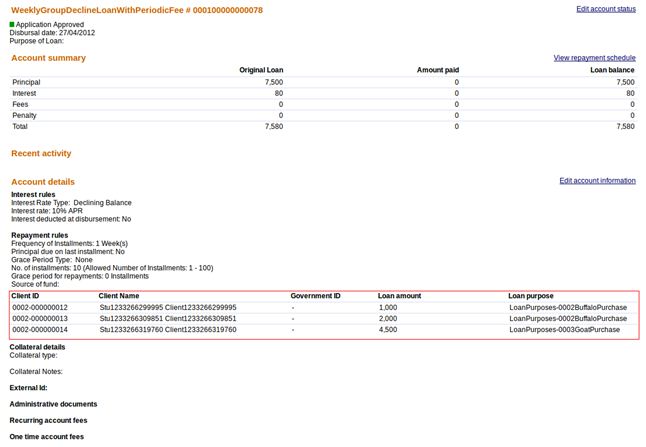
8. Individual repayment schedule for every member of the Group Loan will be displayed after disburisng the loan. To do that you need to first change Group Account status. Click Edit account status link.
Actual Group Loan status is 'Application Pending Approval', so you need to change it to 'Application Approved'. Type an appropriate note. Click Preview > Submit
On the Loan Group details page you should see Application Approved status.
In some situations, there can be a need to back date transactions and record disbursements that have happened in the past. To do that, just enter the past date (which can be before creation date) and then approve account. Disbursal would still follow the rule that it must happen on or after the date of the approval.
NOTE: To be able to approve loans in the past, 'Back-date approvals' and 'BackDatedApprovalsAllowed' option should be enabled in Mifos configuration file.
After that, You will see a screen like following:
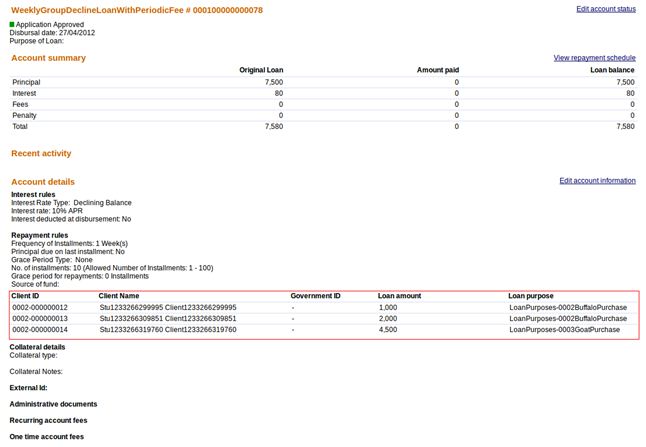
9. Now you must click on Disburse Loan in the right panel, under 'Transactions' section. You will see a screen like following:
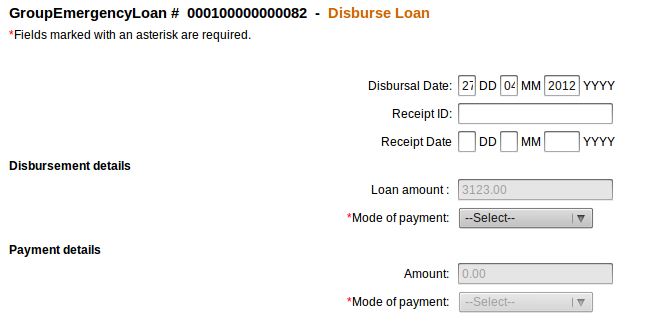
10. Type all necessary fields and than click Review transaction > Submit.
11. Now, in Group Lon details you may see the following list of clients in GLIM table, along with a new column which allows to display individual repayment schedule for every member of Group Loan.

12. To display individual schedule repayment for each clients in Group Loan, click on Show link.
You may see a screen like following:
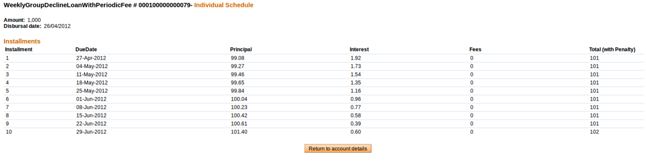
Each client in Group Loan has his own schedule, so he/she can view when and with what amount installments need to be repaid.
13. If you want to apply payment to the Group Loan, click on Apply payment link, as it is shown below:
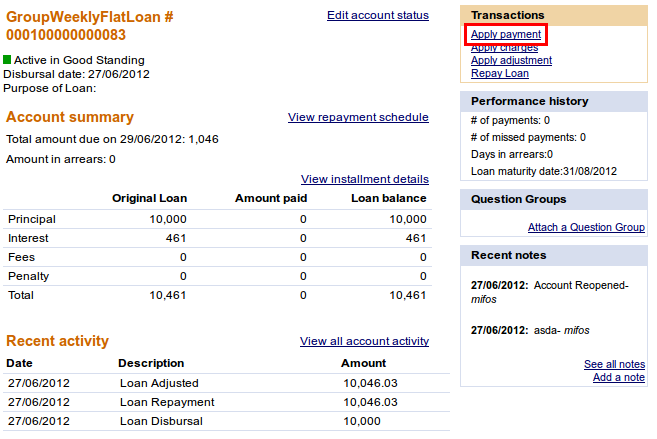
14. On 'Apply payment' page, enter payment amount, select mode of payment and click on Review transaction button.
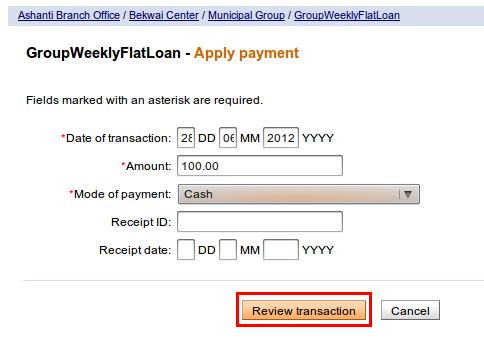
15. If all payment details are correct, click on Submit button.
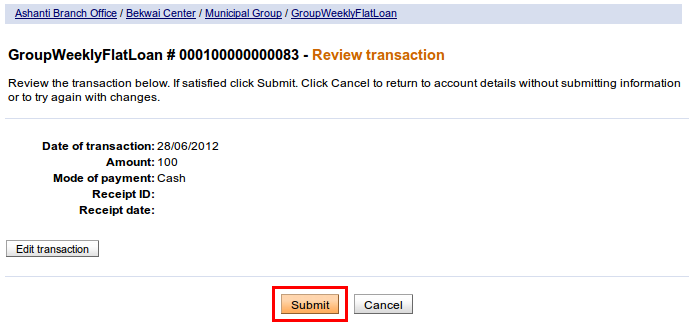
17. Payment is applied to Group Loan account:
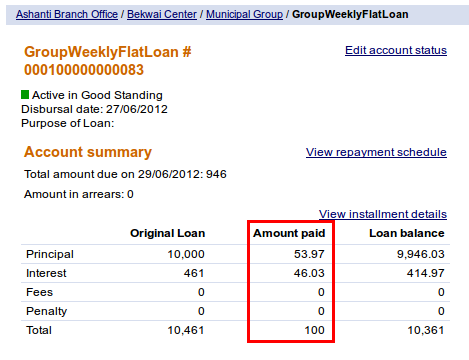
And is also pro-rated across the individual schedules of every member:
Payment is pro-rated depending on the contribution of every member in a Group loan account. In this case there are two Group members: one member has 8000 and second member has 2000. So that, payment of 100 is divided into 80 and 20, as it shown below: