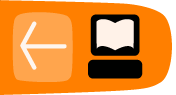Logging In
The first thing you need to log in is a username and password. If you have set up your own WordPress site then you should have them. If someone else set up the site, they may have notified you in an automatically generated email from WordPress with the title "Your Username and Password". If you are setting up your site on a server yourself then progress to the Installing on a Server section.
There are several ways to find the log-in page to your WordPress site. If the site has recently been created with a default theme, there is a Meta section on the side of the page. Find the Meta section in the sidebar and then click the Log in link.
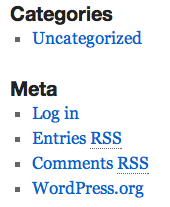
On the next screen, enter your username and password and click Log In. If you have forgotten your password then you can get a reminder by clicking on Lost your Password?
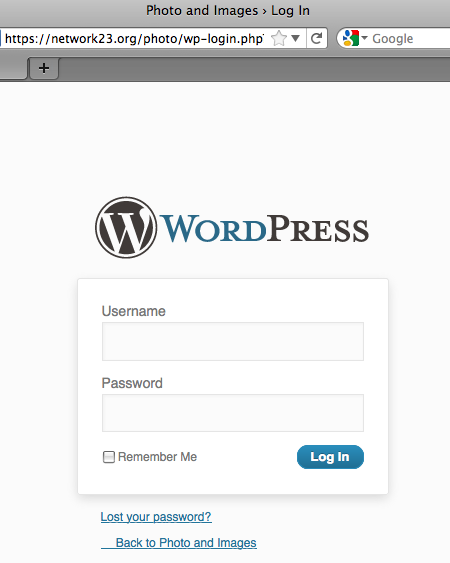
Troubleshooting
Sometimes, as in the following example, if the site's theme has been modified there may be no link to the log-in page. But all is not lost, read on ...
To get to the log in screen, go to the home address of the site. In this case: http://network23.org/photo
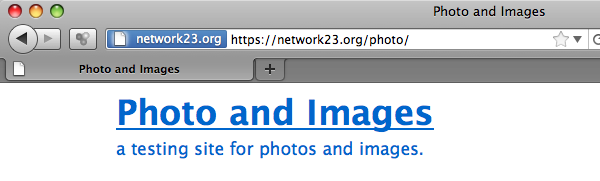
Now add /wp-admin to the address bar of the browser and press Enter / Return or click on the green Go button on the address bar.

If you are not logged in this will bump you to the log-in screen where you can enter your username and password then click the Log In button.

You should then see your Dashboard. There is more information on how to use the Dashboard in another chapter.