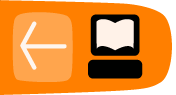Adding Users and User Roles
In this chapter we will look at how you can add new users to your site and give different roles to those users.
User roles
User roles are a way of giving people different levels of access to your WordPress site. For example, it may be that you trust someone enough to contribute to the site, but not enough that they won't delete or alter other posts.
There are normally five user roles in WordPress. They are: Subscriber (not in wordpress.com), Administrator, Editor, Author and Contributor.
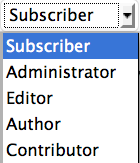
There is also an extra role called Super Admin which is needed when you have a Wordpress multi-user network.
- Subscribers can only manage their own profile (not in Wordpress.com blogs).
- Administrators have access to all the administration features.
- Editors can publish and manage posts and pages as well as manage other users' posts.
- Authors can publish and manage their own posts.
- Contributors are able to write and edit their own posts but can't publish them.
- Super Admins have access to the network administration features if there is a Wordpress network set up (see creating a community).
More Information: For more information on all of these roles and how to set default roles see the following page: http://codex.wordpress.org/Roles_and_Capabilities
Getting started with Users
Navigate to the Users page by clicking the Users tab of the lefthand menu in the Dashboard.
![]()
Clicking on this link will expand the User menu. You will see the following options: All Users, Add New, Your Profile (or Personal Settings in Wordpress.com):
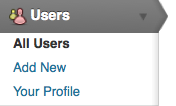
Your Profile allows you to change your public profile on the site by adding a graphical icon and personal details. Under Personal Settings you can change your password, set Twitter settings and other settings such as the colour of your admin screen.
Adding users to your WordPress site
The process of adding users is slightly different for your own installation of WordPress compared to using Wordpress.com (which is discussed later in this chapter) or if you are adding users to a WordPress multi-user network. There is a separate chapter on this in another part of this manual.
Click Users > Add New in the lefthand menu. Fill out the details of your new user, remembering to choose an appropriate role based on what they will do on the site.
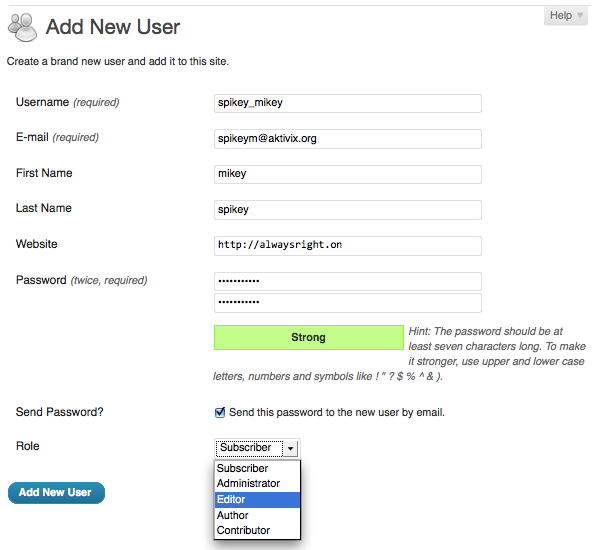
When you have completed the form click the Add New User button.
You should then return to the default users page where you will see the new user in the list of current users:

Adding users in WordPress.com
To add a user who already has a WordPress.com log-in
Click on All Users. On this screen you will see all of the users who currently are allowed to post to the blog. You should be able to see yourself with the role of administrator. This means you are able to add other users to the blog.
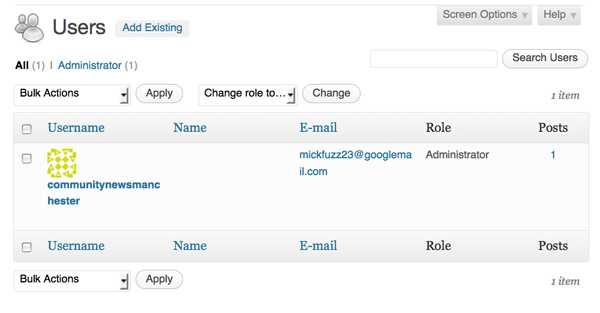
Underneath this part of the page is the section where you are able to add other users from the WordPress community.
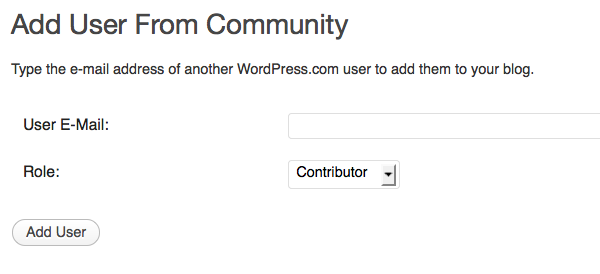
Interestingly, you have to know the email of the user that you want to add. Presumably this is to stop you randomly adding the username of people that you don't really know.
Enter the email address of the person that you want to add, and select the Role you want them to have on your blog, then click Add User.
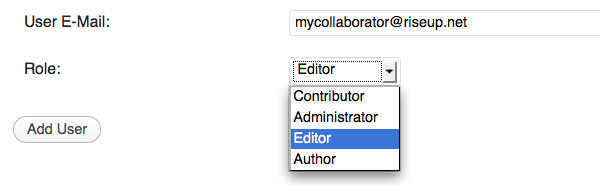
If all goes well you will get the following message:

However, if the person whose email you entered hasn't already signed up to WordPress.com then you will be shown this message when you click on Add User:
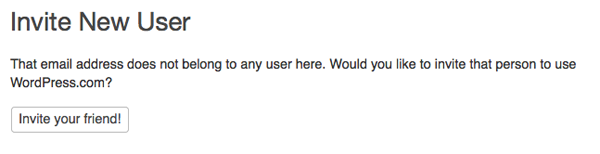
To add a user new to Wordpress.com
Go to Users > Invites:
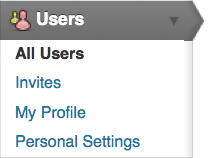
You can then fill out the form to invite the user to sign up to WordPress and be able to contribute to your blog. You should tick the box to add them as a contributor to your blog.
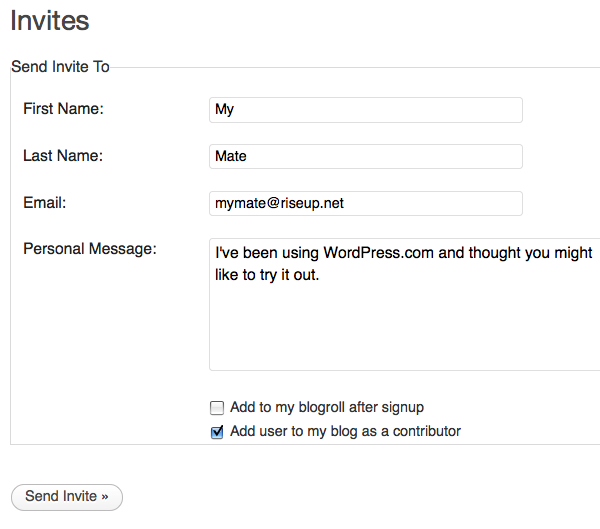
Now click Send Invite. You will get a confirmation message.