How to set product rules and attributes
- How to define new product categories
- How to view and change existing product categories
- How to view and change the lateness definition and the dormancy definition
How to define new product categories
Most MFIs have savings products and loan products. In addition, you can define subcategories of these products. These can be useful in your reports, if you want to compare the repayment rates and profitability of different kinds of loans. For example, you might want to create an "Income-generating loan" category that is used to report on loans for business. You could create different products within this category such as "Farm loan" and "Food kiosk loan." A second category, "Housing loan," might contain different products for "Standard housing loans" and "Tsunami rebuilding loans." Then you could compare the categories to see which were the most popular and the most profitable.
If you have the appropriate permissions, you can create new categories. Follow these instructions:
- Click Admin > Define New Category.
The following screen appears:
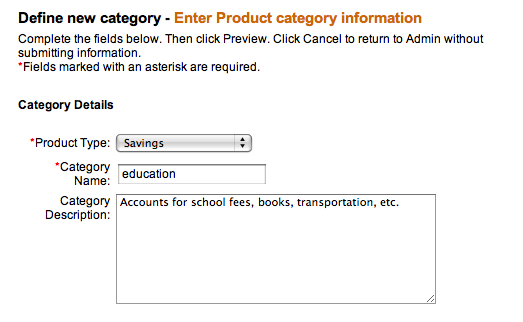
- Enter information using the descriptions in the following table:
|
Field |
Description |
Example |
|
Product Type |
Savings or Loan. These hierarchies are separate, so a loan product cannot be assigned to a savings product category, and vice versa. |
Loan |
|
Category Name |
This name will be used to refer to the category when new products are defined, and also in the reports where data are summarized or filtered by the product category. |
3-year education loan |
|
Category Description |
Type a description that will help system users decide who to provide the product for. |
3-year education loan |
- When you are finished, click Preview to review your work.
- If you want to make changes to the category, click Edit Category Information, make the changes, and click Preview again.
- When you are satisfied with the details of the category, click Submit. (If you decide not to add a new category at this time, click Cancel.)
How to view and change existing product categories
- Click Admin > View Product Categories.
A list of existing categories appears. It might look like this:
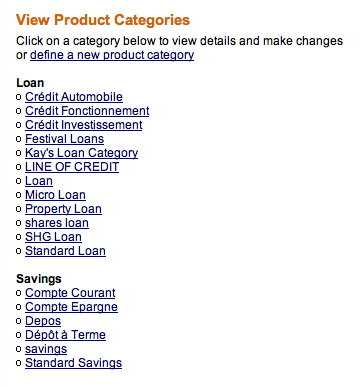
- To see the details on any category, click its link. From the screen that appears, you can click Edit Category Information to make changes, as in the procedure above.
How to view and change the lateness definition and the dormancy definition
If you have the appropriate permissions, you can decide how long to wait after nonpayment of a loan before Mifos automatically changes a loan account's status from Active in Good Standing to Active—Bad Standing. The default Lateness value is 10 days, and you can change this value.
Mifos moves the account back to the Active in Good Standing status when the total amount overdue has been paid (the complete principal overdue + interest overdue + fee overdue + penalty overdue).
You can also decide how long, after a period of no deposits or withdrawals (dormancy) in a savings account, to mark the account as On Hold. The default value is 30 days.
You can change these definitions again at any time.
Follow these instructions:
- Click Admin >View Lateness/Dormancy Definitions.
A screen like the following appears:
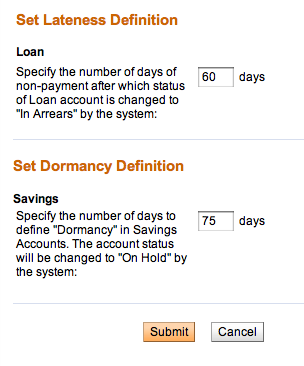
- In the Loan box, type the number of days to wait after nonpayment before the account is marked Active—Bad Standing.
- In the Savings box, type the number of days to wait after no activity before it is marked On Hold.
- When you are satisfied with the changes, click Submit. (If you decide not to make any changes to the definition at this time, click Cancel.)





