How to create a new loan account
You can create individual loans for clients and for groups. All the loan products defined by your MFI are available for use, and you can adjust the amount of these loans in the ranges set for those products. You can also define and adjust the interest rate for each loan, choose options for the payment schedule, set a grace period (extra time for repayment), set fees in addition to the loan repayment, choose the fund that this loan comes from, and associate the loan with your general ledger codes.
Note: If you want to make several loans at the same time to clients or groups, see How to create multiple loans (bulk loan creation).
Loans can be held by clients and groups. To create a new loan for one of these, you must navigate to the details page for that customer. You can do this in several ways:
From the Home screen search function
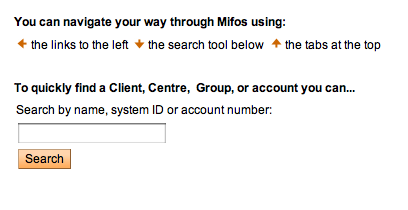
From the Quick Start left navigation list (click Open New Loan Account)
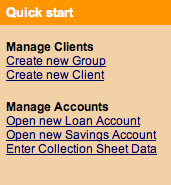
From the Clients & Accounts left navigation panel (click Create Loan Account)
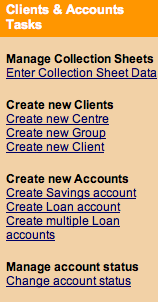
From the Clients & Accounts main panel (click a Branch Office from the list on the right to narrow down the search for the customer)
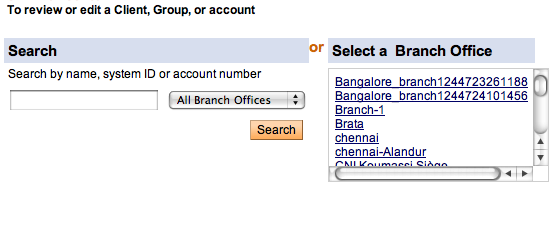
All these methods ask for the name, system ID, or account number for a group or client. When you type this information and click Search, you see a list of all possible choices for your search information. Click the correct one, or (if you don't see the customer you were expecting) try retyping the search information carefully and then click Search again.
Once you see the details page for a customer (group or client), the procedure is the same. This example shows how to create a loan for a client.
Note : By default, repayments are due on center meeting dates. If you have specified an LSIM arrangement during configuration, you will see a box in which you can specify a repayment day that is different from the meeting day of the client's center. See Loan schedule independent of meeting for information about LSIM.
A screen shows details about this client's information and history with your MFI.
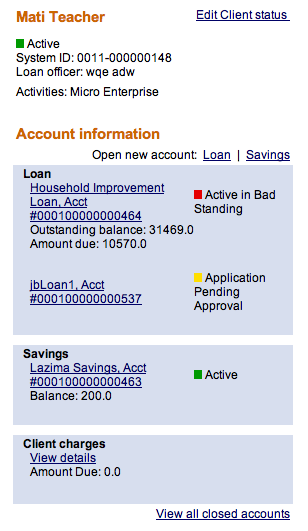
- In the Account Information section, find the Open New Account line and click the Savings link.
- The following screen appears:
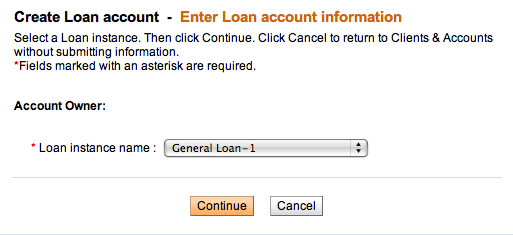
The list includes all loan products that are available to this account owner. If the account owner is a client, the loan products listed are restricted to those applicable to Clients in the product definition and products applicable to groups are not listed. In addition, the list includes only those products with a repayment frequency that is a multiple of the client's meeting frequency. That is, a client who has a meeting frequency of every third or sixth or ninth week (a multiple of 3) is eligible for loan instances that have a repayment frequency of weeks in a multiple of 3. A client whose meeting frequency is the last Monday of every 2 months is eligible for loan instances that have a repayment frequency of months in a multiple of 2. (This condition does not apply to clients who have no scheduled meetings.) If you attempt to change a meeting schedule so that it violates any of the above conditions, the change will not be possible.Note: The only loans that appear on this list have a status of Eligible for New Accounts.
There are no built-in restrictions on the number of loans that a client/group can have. Your MFI is responsible for the approval of any loan, and for the mix of loan products that any client or group is allowed to have. See How to manage the product mix" for information.
- In the Loan Product Name list, click the type of loan you want to create, and click Continue.
- Enter information using the descriptions in the following table (note that these fields may vary somewhat, depending on the details of the loan product itself):
Field name
Description
Example
Amount
The loan amount for the client, limited to the minimum and maximum amounts shown in brackets.
100.00
Interest Rate
Applicable interest rate, limited to the minimum and maximum values shown in brackets. If a default field was defined for the product, this field shows the default interest rate value.
The rate field can be zero but cannot be left blank.
You may not change the interest rate once the loan has been paid out to the client.
18
No. of Installments
The number of installments in which the loan will be repaid, limited to the values shown in brackets.
12
Disbursement Date
The date when the loan is likely to be disbursed (paid out). If the client/group has a meeting date, the date must be one of the meeting dates.
This date will be used as a Loan Start Date to generate the repayment schedule. This field can be updated with the Actual disbursement when the loan is actually disbursed to the client. ?? This date can be in the past. The repayment schedule will be regenerated when this date is updated.
If a client has no meeting date, this date will not be checked against the meeting date schedule.
History information about the date change will not be available except in the change log.
You may not change this date after the account is set to "active in good standing" status.
02/07/2006
Grace Period for Payments
Type how long to wait for late repayment: that is, how many installments.
If the loan product specifies "No grace" or if interest is automatically deducted at the time of disbursal, this field cannot be used.
You can extend or reduce the length of the grace period if the grace period has not yet expired.
The grace period starts as of the day the loan is disbursed to the client.
Source of Funds
Click the applicable source of funds for the loan as defined by the MFI.
Tsunami
Purpose of Loan
Click the purpose of the loan.
Business work activities
The type of activity the client is engaged in.
Farming
Collateral type
The type of collateral the client has provided for the loan.
Type 1
Collateral notes
Explanatory notes about the collateral type applicable to the loan.
Land title deed verified by loan officer
External ID
If this loan has an ID number from some other system, type it here.
Additional information: Custom fields
Enter any additional information required by your MFI in the custom fields.
Administrative Set Fees
Apply any set fees for this loan, as defined by your MFI.
If you want to change the default fee amount for any fee displayed, type the amount in the box. If you want to remove this fee, check the Check to Remove Box.
Additional Fee type
Apply up to a maximum of 3 different fee types, as defined by your MFI.
- Click Continue.
- A screen appears summarizing the loan repayment installments. The screen you see might look like this:
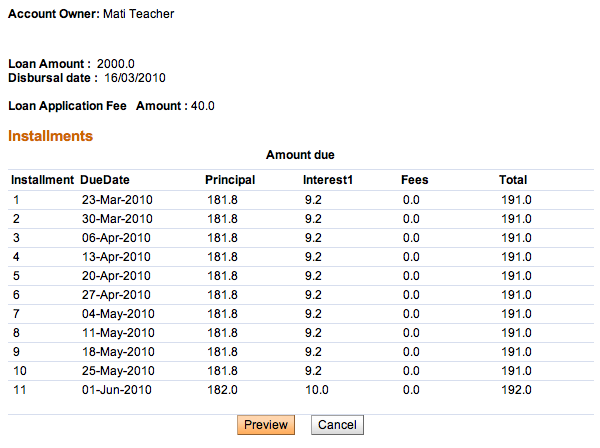
The list of installments shows the following:
- The number of installments
- The due date for each installment
- The principal for the loan at each installment
- The interest at each installment
- Any fee charged at the time of the installment
- The total amount of money due for each installment
7 Click Preview to review all the loan information. If you want to make changes in the loan, click Edit Account Information, make the changes, and click Preview again.
8 When you are satisfied with all changes, click Submit for Approval (or, if you want to wait to submit this loan, click Save for Later). (If you decide not to create the loan at all at this time, click Cancel.)
A screen confirming the loan appears; it might look like this:
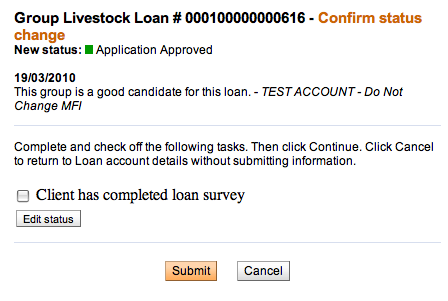
Loan schedule independent of meeting (LSIM)
If your MFI intends to collect loan payments on nonmeeting days, it can set up this LSIM system to adjust the repayment schedule.
During the configuration process, the Allow Payments on Nonmeeting Days setting is turned on.
Then, in Mifos, you see the following differences when you create a loan:
· Ordinarily, the default disbursal date is the next meeting date. If LSIM is activated, however, you can change this date to something else. However, this disbursal date must be in the future.
· You can also change the default repayment day to a nonmeeting day (in the Repayment Day field), but it must occur at the same frequency as meeting days (that is, if the meeting occurs once a month, the repayment day must be once a month). You may not change the frequency of repayments.
Mifos calculates the repayment schedule, including grace periods, based on these dates.





