How to track savings account history (transactions, performance)
- How to view the history of all transactions
- How to view status history
- How to view performance history
- How to view the change log
- How to view and add notes about the savings account
How to view the history of all transactions
- At the bottom of the screen, click View Transaction History.
A screen like the following appears (only part of the screen shows here):
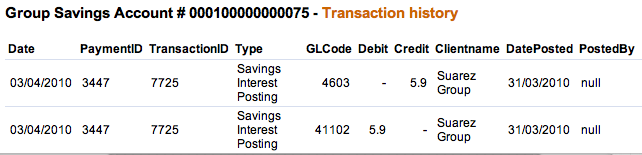
This screen shows the following:
- Date of transaction
- Payment ID
- Transaction ID
- Type of transaction
- General ledger code
- Amount of debit or credit
- Client or group name
- Date posted
- User who posted the transaction
- Adjustment notes, if any
How to view status history
At any point, you can see the history of a savings account: the original application, whether it was approved, and its current status.
At the bottom of the screen, click View Status History.
A screen like the following appears:
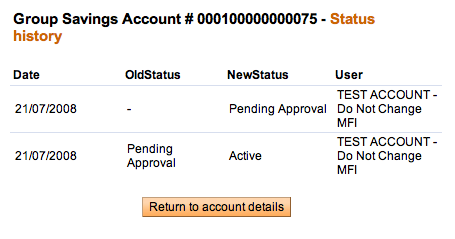
How to view performance history
On the details page (dashboard) for centers, groups, and clients, performance history is summarized in a box at the upper right.
It includes the following:
- Date account opened
- Total deposits
- Total interest earned
- Total withdrawals
How to view the change log
In the center, group, or client dashboard (details page), you can see a record of all changes that have been made. At the bottom of that screen, click View Change Log. It might look like the following screen:
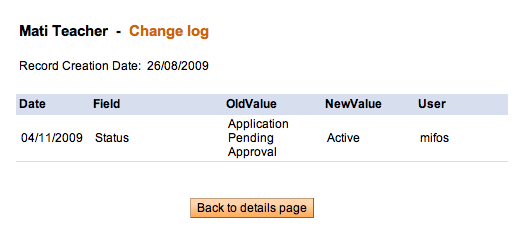
How to view and add notes about the savings account
You can record any notes about the savings account. To see all notes already recorded, in the recent Notes box at the bottom right of the screen, click See All Notes. Any notes added in other sections, such as account information or adjustments, appear in this section as well.
To add a note, follow these instructions:
- Click Add a Note.
The following screen appears:
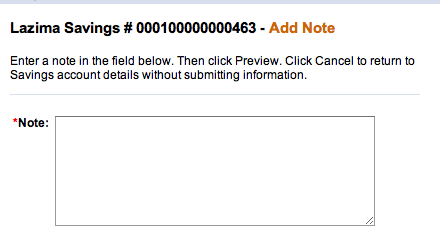
- In the Note box, type the note.
- Click Preview to review your work. If you want to make changes, click Edit, make changes, and click Submit.
The note now appears in the Recent Notes section.





