How to enter collection sheet data
The collection sheet is set up to make your collections easy. After you type in the information for the branch, loan officer, date, and mode of payment, you see a form that already includes all payments and deposits that are expected on that date. Fields that have changed (such as missed payments and absences from meetings) display in red, so that you can see them immediately.
If you have appropriate permissions, you can enter the data for collections from clients and groups.
Follow these instructions:
- Click Clients & Accounts > Enter Collection Sheet Data.
A screen like the following appears:
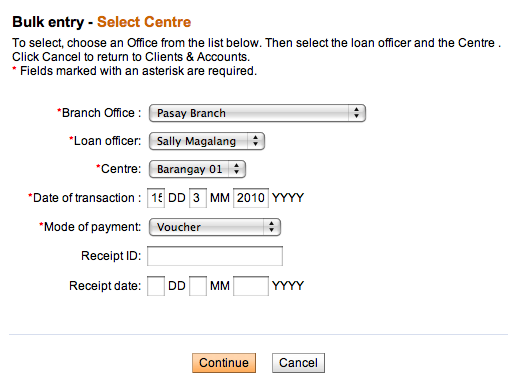
- Enter information using the descriptions in the following table:
Field
Description
Branch office
The appropriate branch office
Loan officer
Loan officer of accounts for this collection sheet
Date of Transaction
The default is today's date. If you need to change the date, type over the existing dates.
Mode of Payment
The appropriate type of payment
Receipt ID
The number of the receipt, if any
Receipt Date
The date that the receipt was issued, if any.
- Click Continue.
- A screen appears summarizing all the accounts at this branch whose collections fall on the day you specified. It might look like the following:
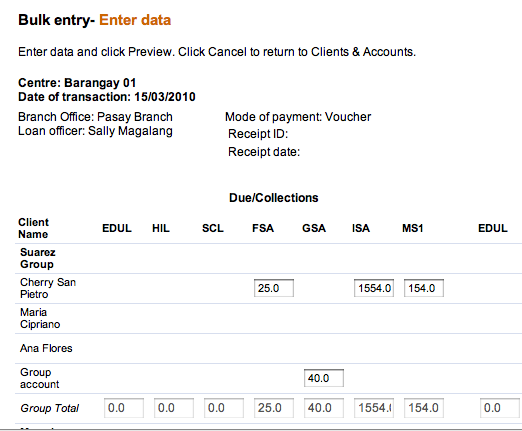
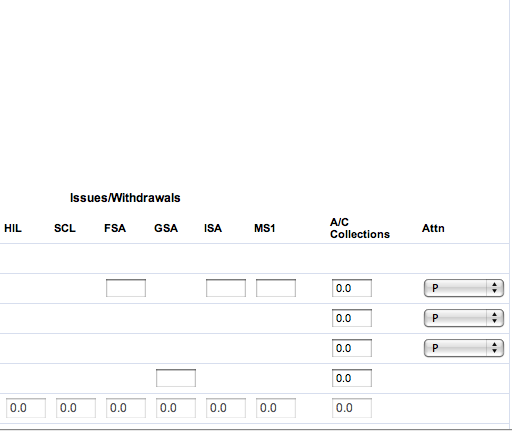
- Notice the following fields:
- Under Due/Collections, the short names of each loan and/or savings product appear. Under them are the amounts due for this collection period. For loan accounts, this is the amount of the payment due. For savings accounts, this is the deposit due.
- Under Issues/Withdrawals, the short names of each loan and/or savings product appear. Under them are the amounts expected for withdrawal if it is a savings account, or disbursal if it is a loan account.
- Check all data for today's collection. If the amounts match the amounts already in the boxes, you do not need to type anything. Type new amounts only if these have changed. In the Due/Collections section, type any money you collect. In the Issues/Withdrawals section, type any money that is being withdrawn or paid out (disbursed) for loans. The numbers in the Total Collections, Total Issues/Withdrawals, and Net Cash sections update accordingly.
- In the Attn list, click the appropriate code for client/group attendance.
-
Code
Description
P
Present
A
Absent
AA
Approved absence
L
late
- When you have typed all collection data, click Preview to review your work.
- All values that you changed from their expected amount appear in red.
- If you need to make changes, click Edit Data, make the changes, and click Preview again.
- When you are satisfied with the collection data, click Submit.





