How to disburse (pay out) a loan
You can disburse (pay out) a loan to the borrower starting on the day specified in the loan account. When you search for the loan, the date of disbursal appears near the top of the screen for this particular loan:
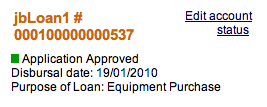
Follow these instructions:
- In the loan account screen for the client or group, in the upper right corner, click Disburse Loan.
A screen like the following appears:
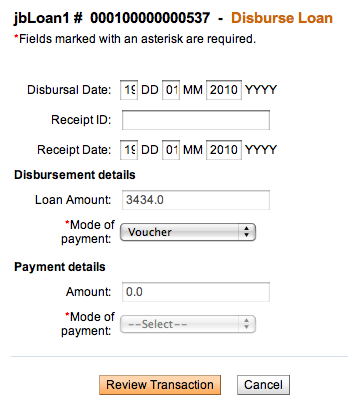
- Enter information using the descriptions in the following table:
Field
Description
Example
Disbursal Date
The date the loan is being paid out
19/01/2010
Receipt ID
If you are providing receipts, the identification of this receipt
#40500
Receipt Date
The date the receipt was provided to the borrower
19/022010
Loan Amount
The total amount of the loan
3434.0
Mode of payment
Cash, cheque, voucher, or a custom mode set by your MFI
Cash
Payment Details
Amount of any loan fee
Mode of Payment
If there is a loan fee, the way it is paid: cash, cheque, voucher, or a custom mode set by your MFI
- Click Review Transaction to review your choices.
- If you need to make any changes, click Edit Transaction, make changes, and click Review Transaction again.
- When you are satisfied with the disbursal details, click Submit.
The disbursal date in the account status summary changes to reflect your changes.
How to reverse a loan disbursal (payout)
Sometimes, data entry errors result in loans that are created for the wrong client, or perhaps the wrong type of loan product is created for a client. The error might not be detected until several repayments have been made.
To correct this error, if you have the appropriate permissions, you can reverse the loan disbursal and all repayments made up to this point. This can happen only if the loan is in an "Active in good standing" or "Active in bad standing" state. (Afterward, if repayments have already been made, you can redo the disbursal by recreating the correct loan and applying all those repayments to it. Make a note of any repayments, so that you can apply them to the new loan. See How to redo a loan disbursal (payout)
Follow these instructions:
- Click Admin > Reverse Loan Disbursal.
- In the screen that appears, type the account ID for the loan and click Search.
A screen like the following appears:
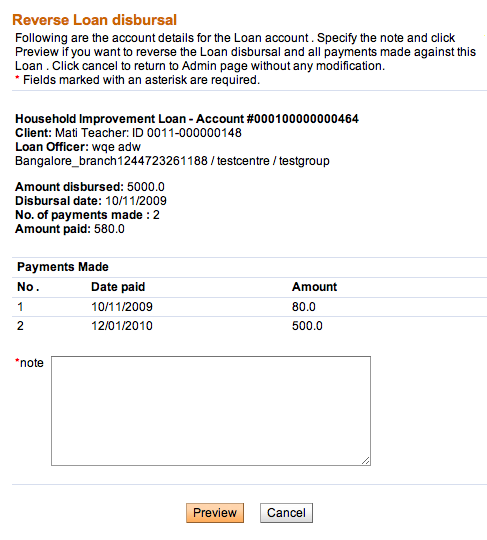
- In the Note box, type a note explaining why this loan payout is being reversed, and click Preview to review your work.
- A summary of this action appears. Be sure that you intend to reverse this payout, as the action reverses all financial transactions made up to this date, and the loan account status will be marked as cancelled.
- If you are satisfied with this action, click Submit.
The loan account is now marked cancelled. This action is recorded in account notes and adjustment notes, and the change is logged in account activity. The cancelled loan is not included in loan counts for any reports.
How to redo a loan disbursal (payout)
If you have the appropriate permissions, you can redo the payout (disbursal) of a loan that was previously reversed. You can apply any repayments for the erroneous loan to the new loan.
Follow these instructions:
- Click Admin > Redo Loan Disbursal.
- In the screen that appears, in the Name box, type the client or group who holds the loan account and click Search .
- All clients/groups with that name appear. Click the link for the correct one.
- In the screen that appears, in the Loan (Instance) Name list, click the type of loan product that you want to replace the incorrect one and click Continue.
- In the screen that appears, make your choices about the terms of the loan. For instructions, see How to create a loan account. Note that the disbursal date must be earlier than today's date.
- Click Continue.
A screen appears for redoing and reviewing the repayment installments. - For each installment, the Actual Payment Date and the Actual Amount Paid are already filled and can be changed. Update the appropriate values in each repayment.
- Click Preview to review your work.
- If you need to make changes, click Edit Loan Account Information, make changes, and click Preview again.
- When you are satisfied with the new loan, click Submit.
A confirmation page appears.





