How to manage administrative documents
How to upload administrative documents
- Click Admin > Upload admin documents.
This screen appears:
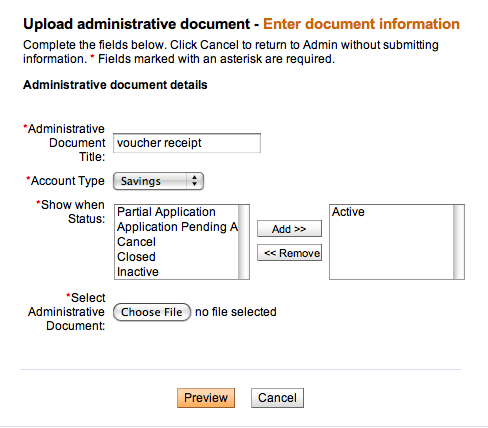
- Enter information using the descriptions in the following table:
Field
Description
Example
Administrative Document title
The title for this document
Voucher receipt
Account Type
Savings or Loan
Savings
Show When Status
The status during which this document will be available to the user to print. Click the status and click Add>>. The document can be available in more than one status.
Active
Select Administrative Document
Click Choose File, browse your computer for a BIRT-created administrative document, and double-click it. Its name appears next to the box.
- Click Preview to review your choices.
- If you want to make changes, click Edit document information, make changes, and click Submit again.
- When you are satisfied with your choices, click Submit.
How to view and edit administrative documents
To view the entire list of administrative documents that have already been uploaded, click View admin documents. If you want to edit the basic fields of the document, as in the table above, click Edit, make changes, and click Preview and then Submit. If you want to change the layout or the data fields, click Download, make changes in BIRT, and upload the document to Mifos again.





