How to track loan account history (transactions, performance)
- How to view the history of all transactions
- How to view status history
- How to view performance history
- How to view missed installments
- How to view change log
- How to view and add notes about the loan
How to view the history of all transactions
- At the bottom of the screen, click View Transaction History.
A screen like the following appears (only part of the screen shows here):
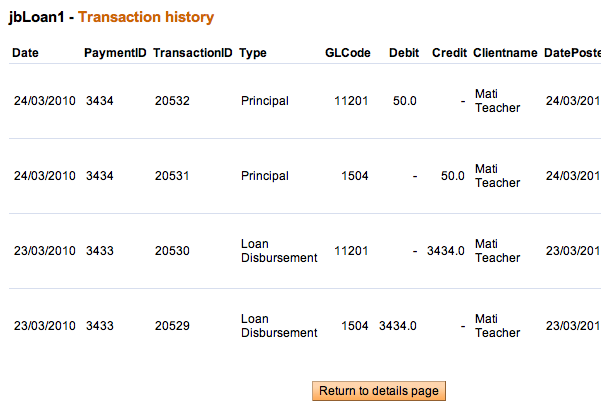
This screen shows the following:
- All transactions
- ID number of Transaction
- Transaction Type
- General ledger code
- Amount of debit of credit
- Client or group name
- Date posted
- User who posted the transaction
- Any notes on adjustments
How to view status history
At any point, you can see the history of a loan: the original application, whether it was approved, and whether it is active, in good standing, or closed. You can use this information to track the progress of the loan and the efficiency of the loan officer or the MFI approval process itself.
At the bottom of the screen, click View Status History.
A screen like the following appears:
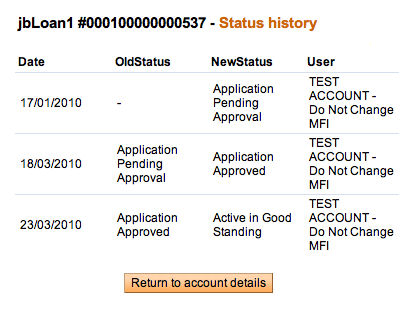
How to view performance history
The box in the upper right corner summarizes the performance of the client or group for this loan. It includes the following:
- Number of payments: The total number of payments/installments that have been made successfully
- Number of missed payments: The total number of payments/installments that are missed and are in arrears
- Days in arrears: The number of days the loan account is behind on payment (that is, the number of days overdue)
- Loan maturity date: The date on which the loan matures and the outstanding loan balance is due
How to view missed installments
If an installment payment is missed, it is displayed in the overdue information, and the Total Amount Due includes the missed installment. For example, if a client has to repay 0 (principal = and Interest = ) every month, and she defaults for the month of August, then for the month of September, the following amounts are displayed in the Next Payment details:
- Principal Due=
- Interest Due =
- Penalty Due = (for the missed/defaulted installment)
- Principal Overdue= (for the missed/defaulted installment)
- Interest Overdue = (for the missed/defaulted installment)
- Total Amount Due= 2
How to view the change log
Any changes that have been made to loan details are contained in the change log. These might include
- Account information changes
- Addition/removal of fee types
- Addition of notes and change in collateral notes
- Status changes: includes changes that were made by the user and the system.
However, changes related to transactions (such as payment of principal, interest, fees, and penalties) are not logged.
At the bottom of the screen, click View Change Log to see these. The log might look like this:
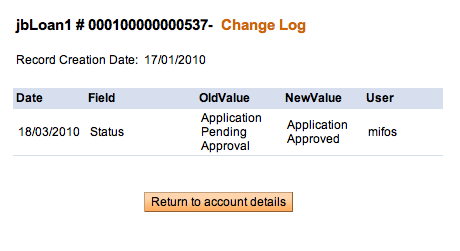
To return to the center details page, click Back to Details Page.
How to view and add notes about the loan
You can record any notes about the loan. To see all notes already recorded, in the recent Notes box at the bottom right of the screen, click See All Notes. Any notes added in other sections, such as account information or adjustments, appear in this section as well.
To add a note, follow these instructions:
- Click Add a Note.
The following screen appears:
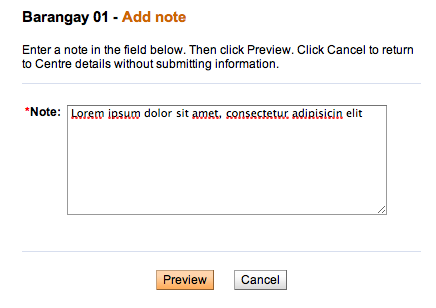
- In the Note box, type the note.
- Click Preview to review your work. If you want to make changes, click Edit, make changes, and click Submit.
The note now appears in the Recent Notes section.





