How to create multiple loans (bulk loan creation)
You can create loans of the same type at the same time for many clients and groups within the same center. You might want to do this, for example, if there were a natural disaster in a village and many clients needed household improvement loans at the same time. It takes only one process to create the loans; you can also approve them in one step. Clients or groups must be active at the time you create these loans. You can specify the following:
- Which client or group will receive the loan
- The amount of the loan
- The purpose of the loan
Follow these instructions:
- From the Clients & Accounts Tasks list in the left navigation pane, click Create Multiple Loan Accounts.
The following screen appears:
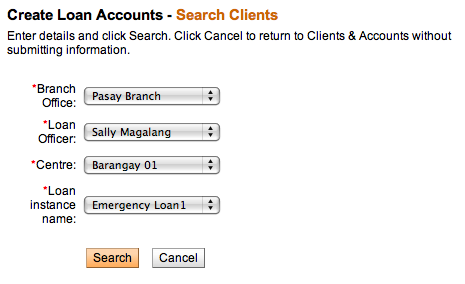
- In the Branch Office, Loan Officer, Center, and Loan Product Name lists, click the appropriate values.
- Click Search.
- All client and groups in this center who are assigned to the loan officer appear in a list.
- In the checkbox at the far left of the list, check those clients and groups who will receive the loan.
- Enter information using the descriptions in the following table:
|
Field |
Description |
Example |
|
Loan Amount |
The amount of the loan for each client or group. The default loan amount is in the box; the range for this type of loan appears on the right. |
200 |
|
Purpose of Loan |
The appropriate purpose for each client or group. |
Education |
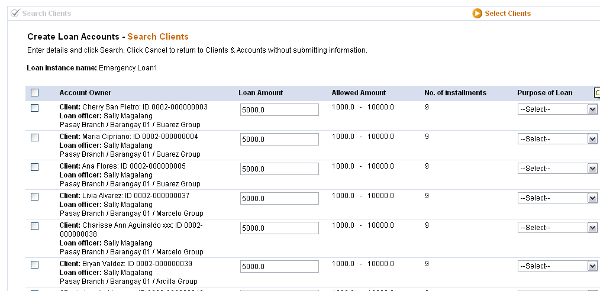
- When you are satisfied with the loans, click Submit for Approval (or, if you want to submit this loan later, click Save for Later). (If you decide not to create multiple loans at all at this time, click Cancel.)
A screen appears confirming the creation of the loans. It might look like this:
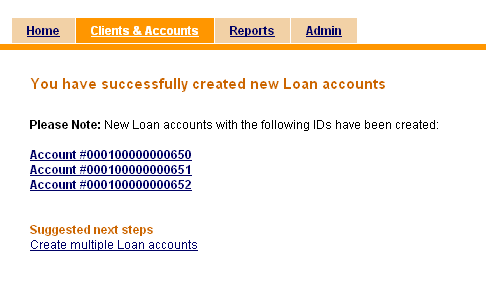
Loans are then subject to approval. See How to approve multiple loans for information on how to approve this application.
Note: To disburse (pay out) these loans, and to see when they are ready to disburse, read How to disburse (pay out) a loan.





