How to attach a question group
One of the definitive features of Question Groups is that they can be attached at any stage of the workflow in Mifos. Previously you could only attach surveys to different records with no control over the workflow stage they get displayed at.
In this section, we demonstrate the previously-existing capability to attach question groups to various records. In the next section, we'll demonstrate attaching to stages of the workflow (i.e. Create, Approve, View)
Attaching a Question Group at the View Client Stage
To attach a question group (or survey):
- Click the Clients and Account" tab.
- In the page that displays, perform one of the following actions:
- Enter a name, system ID, phone number or account number for which to search.
- Select a branch office for which to search.
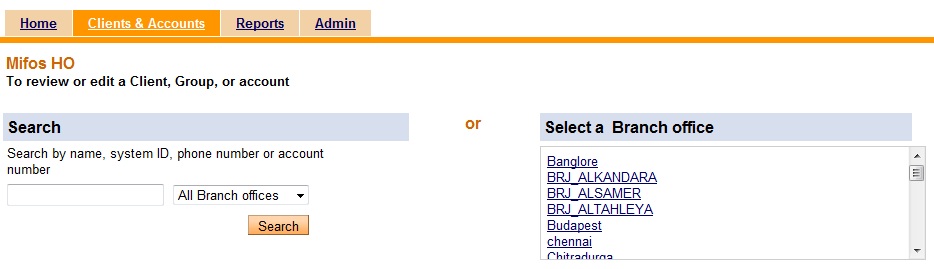
To search by name, system ID, phone number or account number:
- Enter the search criteria in the "Search for:" text box.
- Select a specific branch office in which to search (if desired) or keep the default ("All Branch offices").
- Click Search.
- In the page that displays, click the desired client name.
- In the client page that displays, click Attach a Survey on the right side of the page under "Surveys."
- In the client's attach survey page:
- Click the down arrow on the "Select a Question Group" menu box.
- Select the desired question group. (Note: The question group must be "Active" to display in the selection menu.)
- Click Continue.
- Enter the requested data in the text box and click Submit to save the entry (entries) Cancel to discard the entry.

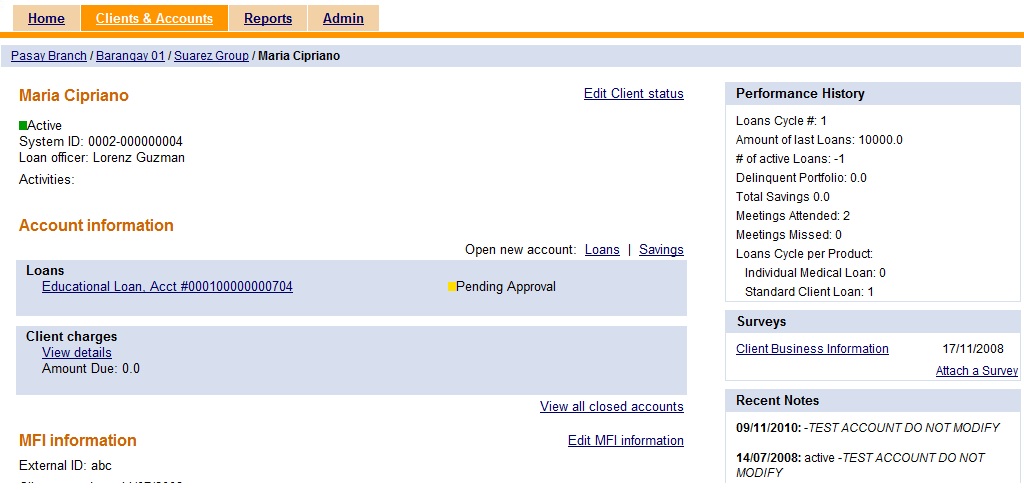
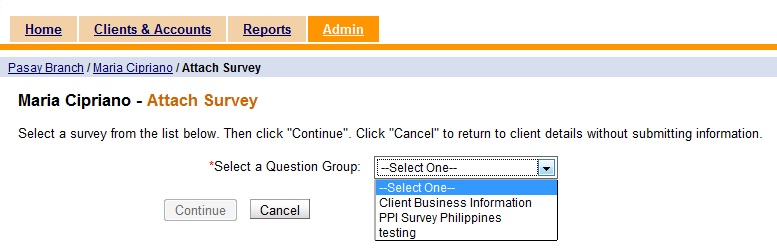
- If Submit is selected, the entry is saved and the user is returned to the client page.
- If
Cancel is selected, the entry is discarded and the user is returned to the client page.
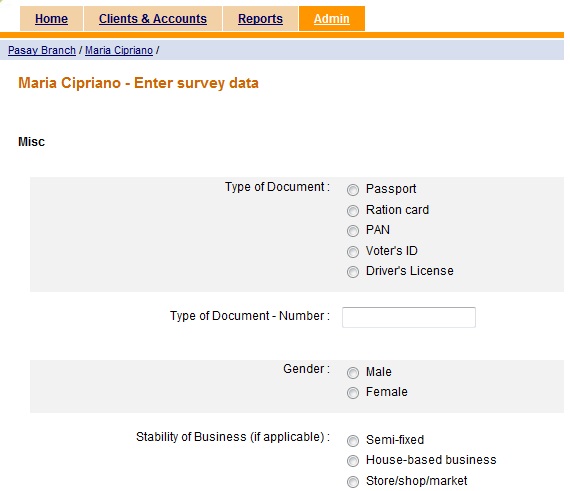
Attaching a Question Group at the View Center stage
- Click the scroll bar or the up and down arrows to move to the desired branch office.
- Click the branch office.
- In the branch office page that displays, perform one of the following actions:
To search by branch office:
- Enter a Client, Group, Center, name, system ID, phone number or account number in the "Search for:" text box and click Search.
- Select a loan officer and then select a center.
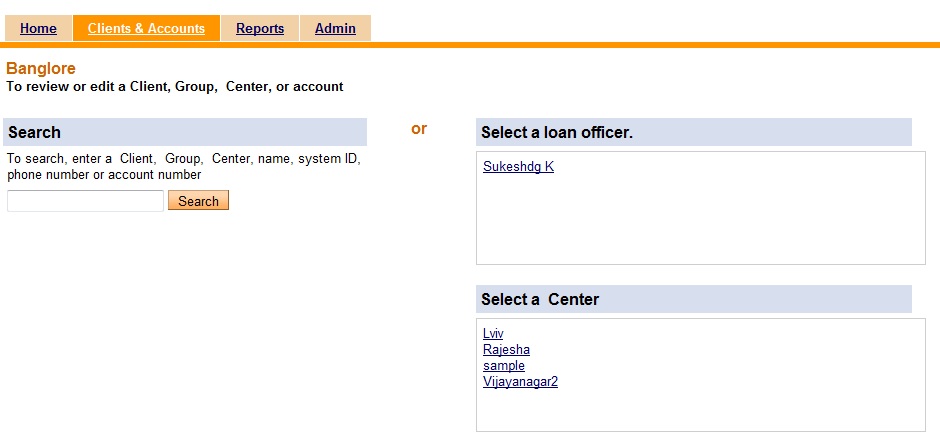
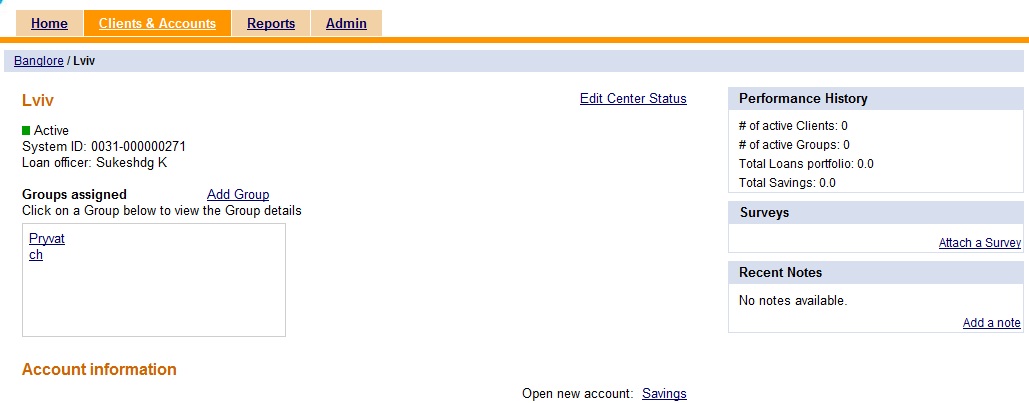
- Click the down arrow on the "Select a Question Group" menu box.
- Select the desired question group. (Note: The question group must be "Active" to display in the selection menu.)
- Click Continue.
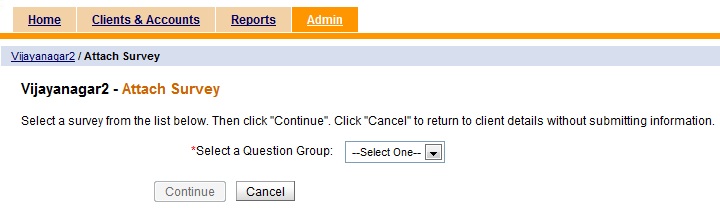
- If Submit is selected, the entry is saved and the user is returned to the center page.
- If
Cancel is selected, the entry is discarded and the user is returned to the center page.





