How to define and change fees
Your MFI can charge customer fees for the various services you offer. Reasons for charging a fee can vary from one MFI to another.
Mifos gives flexibility to MFIs and branches to define fee instances to meet their requirements. Examples of fee instances are a client creation fee, a training fee, and an account creation fee.
How to define a fee type
- Click Admin > Define New Fees.
You see a screen like the following:
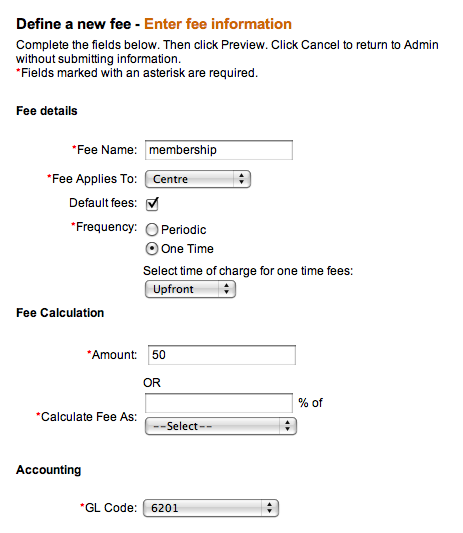
- Enter specifications using the descriptions in the following table:
| Field | Description | Example |
| Fee name |
Name for the fee |
Training fee |
| Fee applies to |
Level of organization where this fee will apply |
Center |
| Default fee |
Check if fee is charged to all |
Check |
| Frequency |
How often the fee is assessed: Period (every month, for example) or One Time. If you select One Time, in the list below it, select the time at which this fee will be charged. In the Amount box, type the amount of the fee |
One time |
| Calculate fee as |
Use this if you want to calculate the fee as a fixed amount or a percentage of another amount. If you have configured Mifos to use multiple currencies for loan products, you can specify the currency for a fixed-amount loan fee. The system will match the periodicity of the fee to the meeting schedule or repayment schedule, depending on whether it’s a client fee for example (tied to meeting schedule) or a loan fee (tied to repayment schedule). Fees are computed automatically by the system. |
5 % of loan amount |
| GL Code |
General ledger code that applies to this fee (these codes are set during configuration) |
- When you have made all your decisions, click Preview to see a summary.
- If you have skipped any required fields, you see an error message such as the following:

- Fix any errors in the Define New Fees screen.
- When you are satisfied with the fee, click Submit to save it. (If you decide not to create a new fee at this time, click Cancel.)
How to view existing fee types
Before creating any new fees, look at the existing fee types to see if the one you want already exists.
Click Admin > View Fees.
You might see a screen like this:
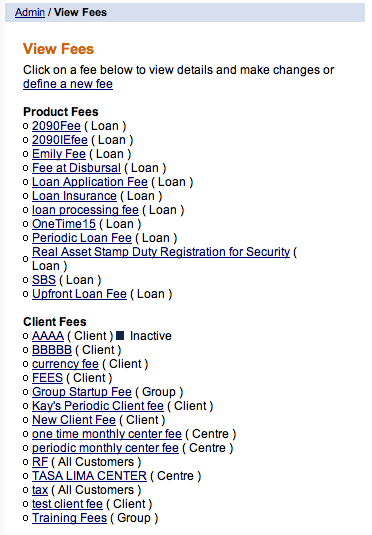
How to change a fee
- From the View Fees screen, click an existing fee to see its details.
- Use the information above to decide how to change the details for this fee.
- Click Preview to see a summary of the fee details.
- When you are satisfied, click Submit to save the new fee.





