How to change the status of (approve, close) loan accounts
How to approve or close a single loan account
Before loans can be disbursed, they must be approved by someone with the appropriate permissions. The same procedure is used to cancel loan applications.
The following table explains the meanings of the statuses that a loan can have. When you configure Mifos, you can decide which of these statuses is available for use. See the Configuration guide for information.
|
Status |
Description |
|
Partial Application |
Save the loan account in this status when: The information entered is not complete; or Is required by the MFI as part of the loan approval process; or Want to save it with this status for the time being. Most loan account attributes can be modified when the account is in this status. Use the Save for later button when saving the loan account |
|
Pending Approval |
This is an optional status showing that loan account information is complete information. This status allows the MFI to execute offline process with regard to the loan account before approving it in the system. The loan account can be cancelled when it is in this status. Use the Submit for Approval button when saving the loan account |
|
Approved |
The loan amount and repayment schedule have been approved by the MFI. All loan account parameters including the interest amount, loan term and funding source of the account are frozen and cannot be changed at this state The loan account can be cancelled when it is in this status. |
|
Disbursed to LO |
This is an optional state showing that the loan amount has been disbursed to the loan officer of the customer. The loan account can be cancelled when it is this status. |
|
Active in good standing |
|
|
Closed - Rescheduled |
A loan can be rescheduled if the MFI allows rescheduling. The current loan account has to be closed with the status marked as Closed- Rescheduled, and a new loan account must be created; it can have the same or different conditions and rules compared to the previous loan. The system will not link the old and new accounts. Transactions can still be applied to accounts in this status, but the user will be given a warning before proceeding. In performance reporting and other reporting, this loan will not be counted as part of the loan cycle. |
|
Closed - Obligations met |
|
|
Active- Bad standing |
The system moves to this status any time the loan account terms are violated, for example, if there is nonpayment of an installment. The system automatically moves the account to Active in Good Standing once the amount overdue has been paid. |
|
Closed- Written Off |
The loan account can be written off if the MFI or Loan Officer determines that the loan cannot be repaid. |
|
Cancelled |
A loan can be cancelled before it gets to Active and in Good Standing status. The loan can be cancelled if the customer withdraws the application or an officer of the MFI rejects the application. |
To approve (or cancel) a loan, follow these instructions:
- From any Search screen, search for the borrower name (client or group), or the loan account number if you know it.
- In the list of clients or groups that appears, click the correct one.
- In the Account Information section, find the loan you need to approve (all loans that need approval have a yellow square next to them). Click that link.
- Click Edit Account Status.
A screen like the following appears:
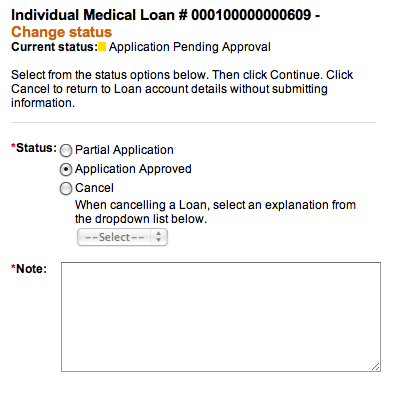
- Click either Partial Application, Application Approved, or Cancel. If you click Cancel, you must click an explanation from the list that appears, such as Rejected. If the application was withdrawn, click Withdraw. If neither explanation fits, click Other.
- In the Note box, type a note explaining any reasons for your action.
- Click Preview to review your work.
- If a survey is required for this loan product, you must check the Client has Completed Loan Survey box.
- Click Submit.
The loan now appears on the details page with a green square, showing that it is approved.
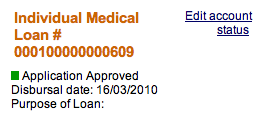
How to approve multiple accounts
See How to approve multiple loans (bulk loan approval) under bulk transactions.





