How to add a new question
Questions
Question Group questions are defined from the Add New Question link on the Admin tab, or during creation of a Question Group. For each question, the user specifies the question, the answer type and the possible answers. (Note: Once a question has been created, it can never be deleted. It can only be set as inactive.)
Details on the attributes of each question can be found in the Question Group functional specification.
To add a question:
- On the Admin tab, click Add New Question under "Manage Questions."
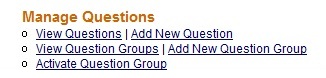
- In the “Add Questions” page that displays:
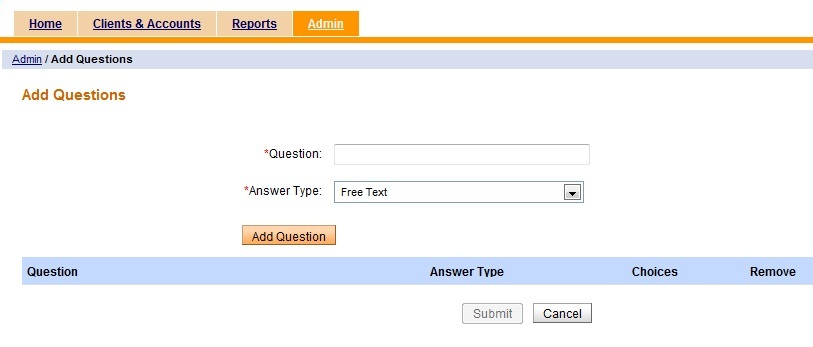
- Enter a question.
- Select the answer type from the drop-down menu:
- Free text - Any type of text can be entered as part of response for this type of question including special characters.
- Number - Maximum and minimum values of the number can be entered.
- Multi Select / Single Select - This answer type should be used for questions that the user should choose one or multiple choices for answers.
-
- Any number of answer choices can be added.
- The answer choices added do not have to be unique.
- Each choice can be removed by using the associated Remove link before adding the question.
- Tagging is not available for this answer type.
- If applicable, enter an answer choice and click Add to post the answer choice.
- Smart Select - This answer type can be used for questions that have categories and for which the client should see the answer choices and their respective tags when entering answers. For example, the user may want to ask a client what his or her business activity is, and have categories of business activity. Answer choices could be entered as Cow Purchase, Pig Purchase, etc. A tag can be added to these answer choices as "Animal Husbandry." Then, when the Loan Officer is entering the answer for this client's business activity, Animal Husbandry can be entered to see the detailed choices.
-
- There is no limit to the number of answer choices that can be added.
- A maximum of five tags can be added per answer choice to give the client an idea of what the answer choices incorporate.
- Tags can be a maximum of 50 characters.
- A tag can be removed by clicking the cross beside it.
- There is a remove link for each answer choice. Clicking on this link removes the choice along with its tags.
- Both the answer choices and the associated tags are stored as responses.
- Tags cannot contain special characters (including white space); only alphanumeric characters are allowed.
- Tags are not arranged in alphabetical order.
- The user cannot view the tags associated with an answer choice on the "Add Question" page once a question has been added to preview.
- Click Add Question to post the question.
-
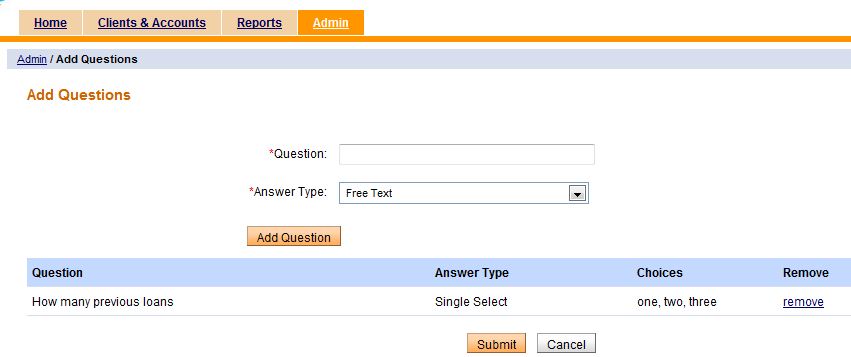
- After the question is completed, the user may:
- Remove the question by clicking the Remove link.
- Add another question by following steps 2.1-2.3.
- Click Submit to save the changes and return to the "Administrative tasks" page. The changes are reflected on the "View Questions" page.
- Click Cancel to discard the changes and return to the "Administrative tasks" page. None of the changes made are saved.





