Installing Chromium on Mac OS X
Note: The following steps are specific to Mac OS X 10.6. They should work with earlier versions of Mac OS.
Since Chromium is an ongoing open source project, you will not find an official Chromium browser download page. Instead, to install Chromium, visit the web page where developers post the latest hourly builds, or code updates, of Chromium for download.
Downloading and installing Chromium
To download and install Chromium, do the following:
- Go to http://build.chromium.org/f/chromium/snapshots/chromium-rel-mac/.
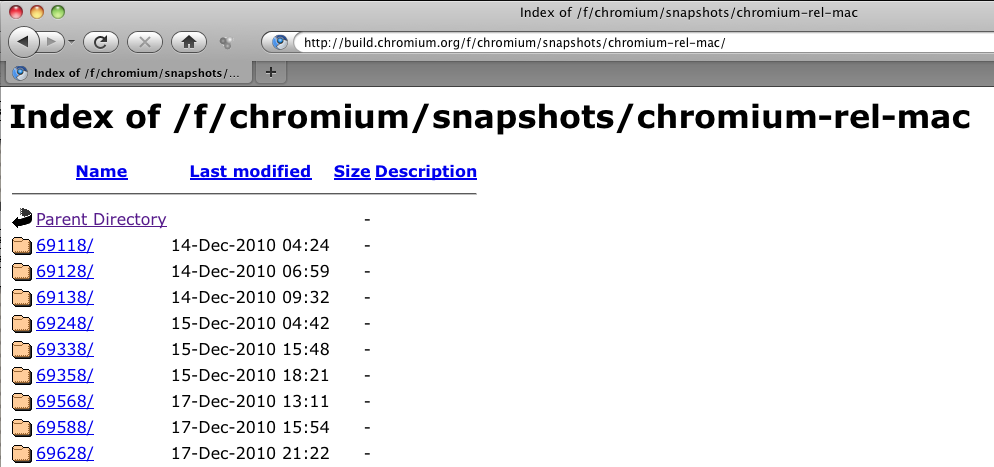
- Scroll down to the bottom of the page and click on Latest.
- Note the number that appears onscreen. This is the number of the latest Chromium build. You should download and install this version.
- Press the Back button in your web browser to return to the Chromium build index, and click on the latest build number.
- Click on chrome-mac.zip.
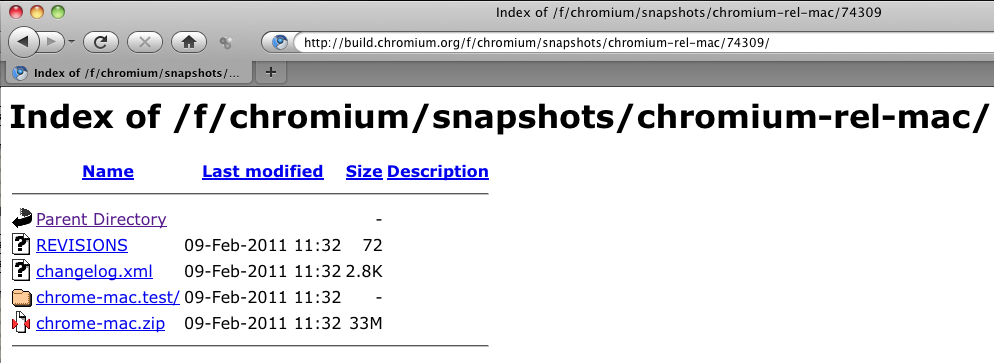
- Save the zip file at a location on your computer.
Opening Chromium for the first time
To open Chromium for the first time, do the following:
- Double click on the file chrome-mac.zip file on your computer to unzip it.
- Double click on the unzipped folder to open it.
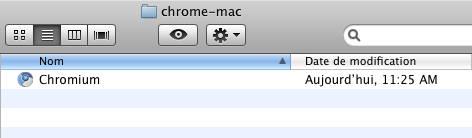
You should see the Chromium application icon.
- Drag and drop the Chromium application icon to the desired folder on your computer.
- Double click on the Chromium icon to open the program.
- Your computer asks you if you'd like to open a program downloaded from the Internet. Click Open to continue.
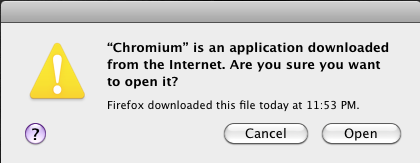
- In the next window, Chromium asks you to select a search engine for integrated use in the Chromium browser.
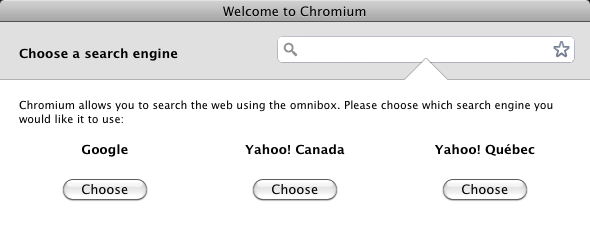
After you make your selection, Chromium opens.





