DOWNLOADING FILES
Download bar
When you download a file from the Internet using Chromium, the Download bar appears along the bottom of the browser.

Files that are being downloaded appear as rectangular buttons on the Download bar. Click on the right side of a button to open a menu that allows you to open the file when it is finished downloading; to pause, resume, or cancel the download; and to show the location where the file is saved on your computer.
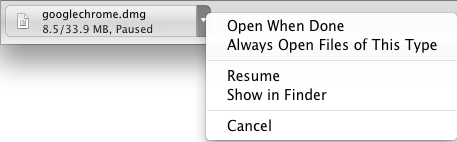
When you are done with the Download bar, press the x button on the right side of the bar to close it.
Downloads tab
You can also view all of your downloads, both files in the process of downloading and files that have finished downloading, in the Downloads tab. To access the Downloads tab, do one of the following:
- Click on Show all downloads on the right end of the Download bar.
- Click on the Wrench icon and select Downloads.
- Press Control (Windows and Linux OSs) or Command (Mac OS) + J on your keyboard.
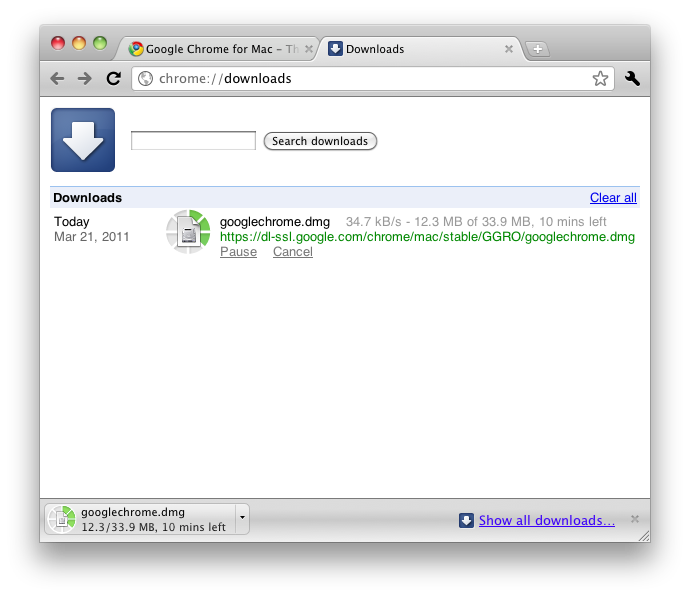
The Downloads tab allows you to pause, resume, or cancel an ongoing download, and to show where the file is saved on your computer. During a download, the tab also shows the size of the file and the estimated time remaining in the download.





