Removing Chromium from Ubuntu
There are two procedures for removing Chromium on Ubuntu. Which one you use will depend on whether you installed Chromium using the Ubuntu Software Center or from a Personal Package Archive. We take a look at both below:
Removing Chromium with Ubuntu Software Center
If you're using Ubuntu 10.04 or newer, the easiest way to remove Chromium is through the Ubuntu Software Center.
To remove Chromium with the Ubuntu Software Center, do the following:
- Click Ubuntu Software Center under the Applications menu.
- Type Chromium in the search box and press the Enter on your keyboard. The Ubuntu Software Center finds Chromium in its list of available software.
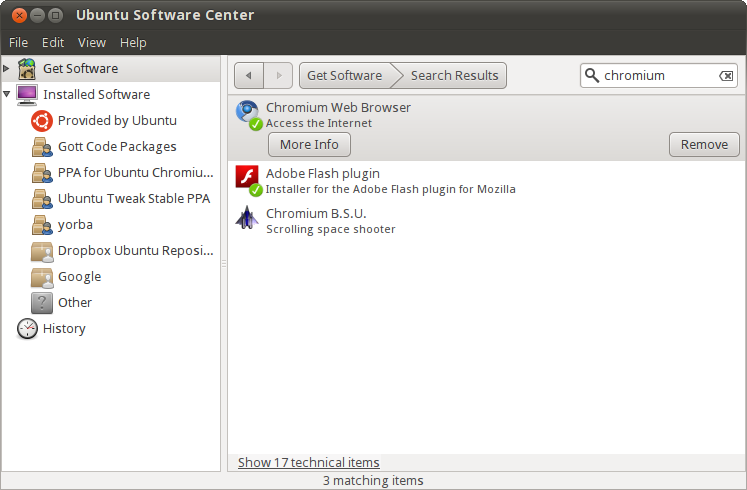
- Click the Remove button.
Removing Chromium using the Synaptic Package Manager
If you installed Chromium using a Personal Package Archive, you can remove it using Synaptic Package Manager. Here's how:
- Click Administration under the System menu, then click Synaptic Package Manager.
- When prompted, type the password that you use to log into Ubuntu and then click OK.
- In the Quick search box, type "Chromium" and then press Enter on your keyboard. A list of software that is installed on your computer (called packages) appears.
- Find Chromium in the list, right click on it, and then click on Mark for complete removal in the menu that appears.
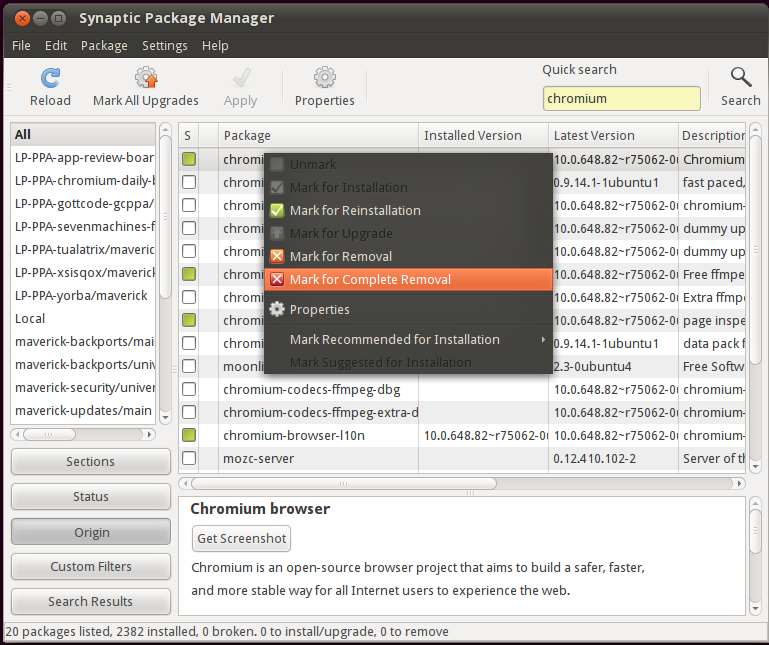
- Click the Apply button.





