Handling Personal Information
If you are wary of Chromium tracking your usage data and browsing history, there are several things you can do to control what information does and doesn't get recorded.
Privacy settings in Options/Preferences
To change Chromium's privacy settings, do the following:
- Click on the Wrench icon and select Options (Windows OS) or Preferences (Mac and Linux OSs).
- Choose Under the Hood from the index on the left side of the page.
- In the Privacy section, you can do the following:
- Click on the Content Settings button to configure a host of parameters (cookies, images, Javascript, plug-ins, pop-ups, location).
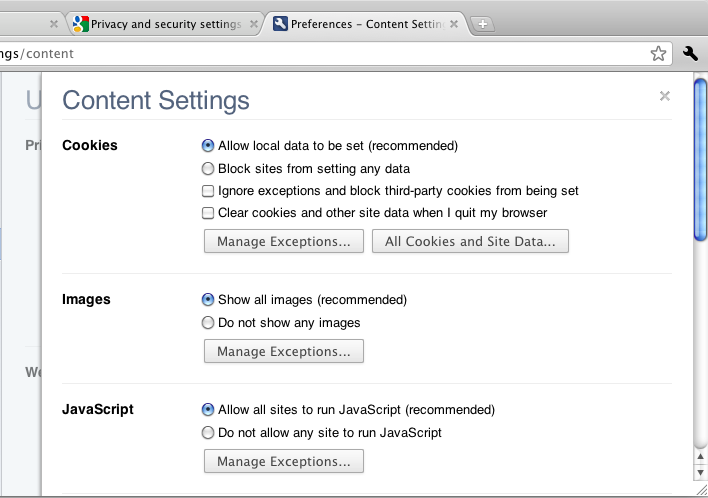
- Clear your browsing data (which includes browsing and download history, cache, cookies, saved passwords, and form Autofill) within a specified time frame.
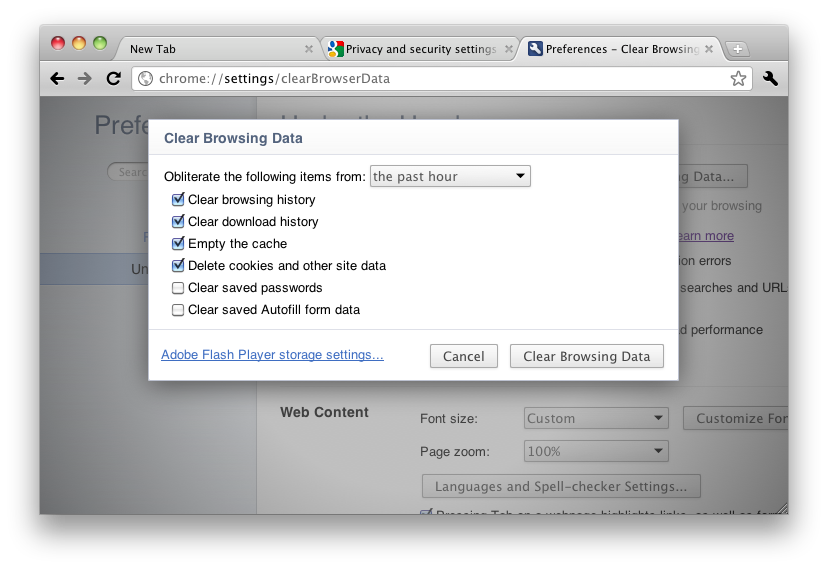
- Adjust additional settings via option boxes.
For more information on the individual parameters in the Privacy section, visit Google Chrome Help's Privacy and security settings page: http://www.google.com/support/chrome/bin/topic.py?hl=en&topic=14666.
- Click on the Content Settings button to configure a host of parameters (cookies, images, Javascript, plug-ins, pop-ups, location).
Incognito mode
Chromium's Incognito mode doesn't record your browsing and download history, and cookies are deleted once you close all open Incognito windows. However, bookmarks and general settings are still saved.
For more information on Incognito mode, consult the chapter "Using the Incognito Window" in the Other Features and Functions section of this manual.
External tools to remove Chromium User ID
When you install Chromium, a unique user ID is assigned to your computer to create individual user profiles of a user's actions (such as browsing and download history, and cookies) while using Chromium.
If this is a privacy concern for you, consider downloading one of the following tools to delete this unique ID from your computer:
- Unchrome: http://www.abelssoft.net/unchrome.php.
- Chrome Privacy Guard: http://blog.gjl-network.net/archives/166-google-chrome-chrome-privacy-guard-cpg.html.





