Finding and Installing Extensions
What are extensions?
Extensions are additional features that you can download for use with Chromium. They provide a number of functions that extend the capabilities of Chromium. Like what? Like Gmail inbox alerts, automatically mapping addresses, verifying the security information of a website, and much more.
Finding extensions
You can find extensions for Chromium at the Google Chrome Extensions Gallery: https://chrome.google.com/extensions
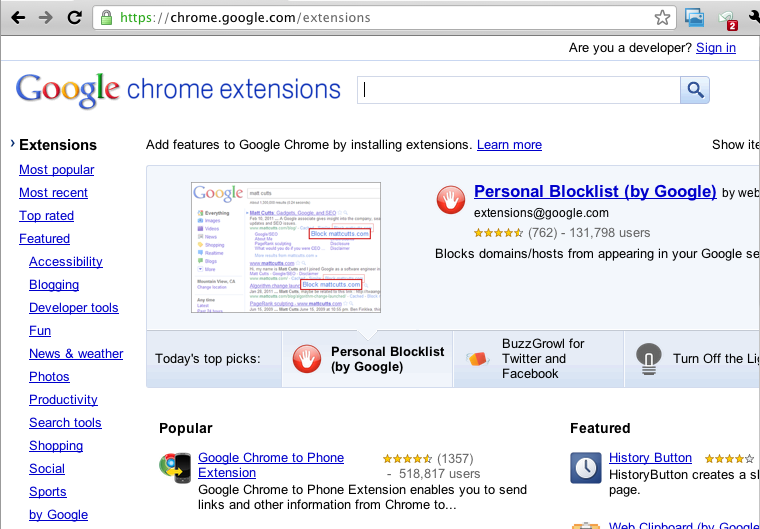
If you're using Chromium in North America, you can also visit the Chrome Web Store at https://chrome.google.com/webstore and look for extensions in the Extensions section.
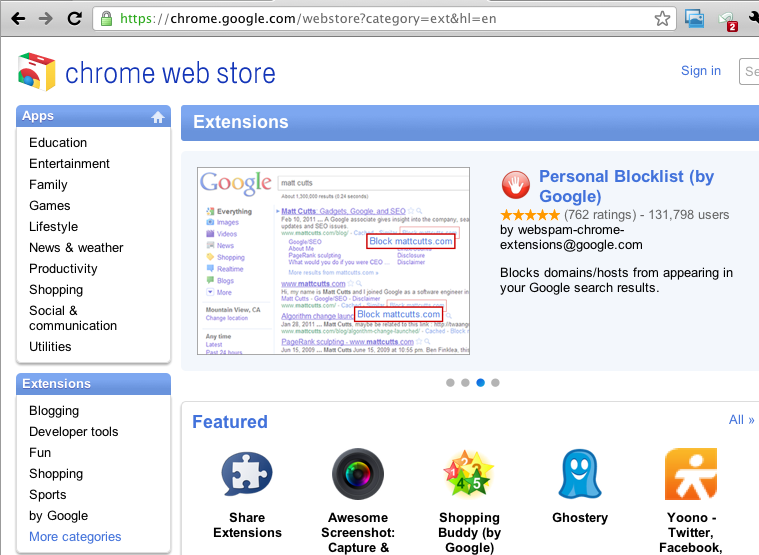
On both sites, extensions are organized in categories like Featured, Popular, and Top Rated. They're also organized by function -- for example, Education, Productivity, and Utilities. On both sites, you can search for extensions using keywords.
Installing extensions
To install an extension, click on the Install button on the description page of an extension. After Chromium finishes downloading the extension, it asks whether you'd like to install the extension. Click on Install to start using the extension.
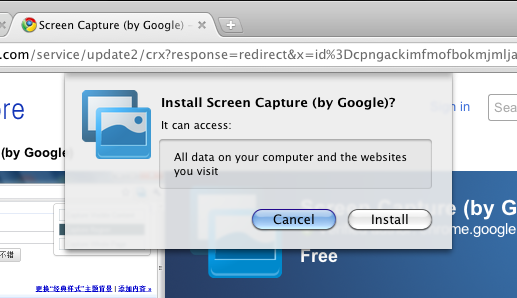
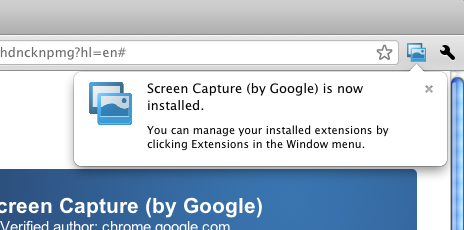
In the Chrome Web Store, the description page of an extension also tells you what types of data the extension can access on your computer. Also, in both the Web Store and the Google Chrome Extensions Gallery, this privacy info pops up when Chromium asks you to confirm the installation of an extension.





