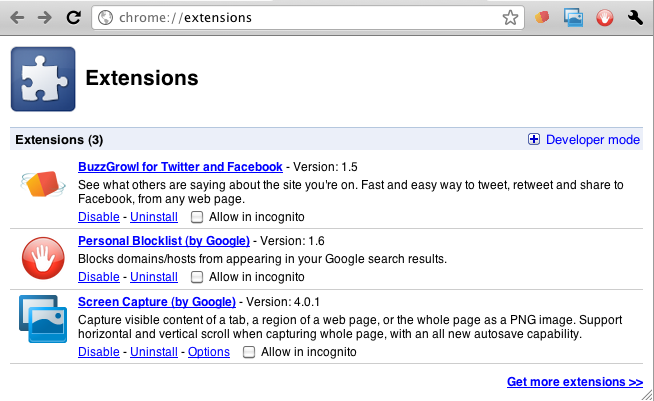Managing Extensions
Extensions Toolbar
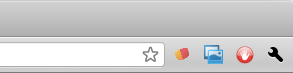
The Extensions Toolbar is located to the right of the Omnibox. The extensions you install for Chromium appear here as buttons. As you add extensions, the Omnibox shortens to accommodate more extension buttons.
To adjust the length of the Omnibox and to control how many extension buttons are shown, place the mouse cursor to the right border of the Omnibox, then click and drag it.
You can also reorder the extensions buttons by clicking and dragging them.
If you right-click on an extension button, a pop-up menu appears that allows you to do the following:
- View the extension's home page.
- Access the extension's options.
- Disable or uninstall the extension.
- Hide the extension button.
- Access the Extensions Manager.
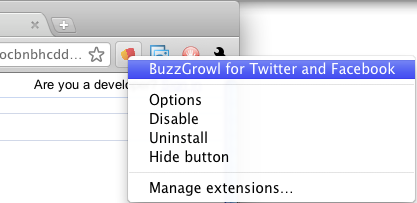
Extensions Manager
The Extensions Manager is a dedicated browser tab for the extensions you've installed. It allows you to do the following:
- View the extension's home page.
- Access the extension's options.
- Disable or uninstall the extension.
- Use the extension in Incognito mode.
- Find and install more extensions.
To access the Extensions Manager, click on the Wrench icon, select Tools, then click on Extensions.