Setting Startup and Start Page Options
You can configure Chromium's startup and home page settings in the Basics tab in the Options (Windows OS) or Preferences (Mac and Linux OSs) menu.
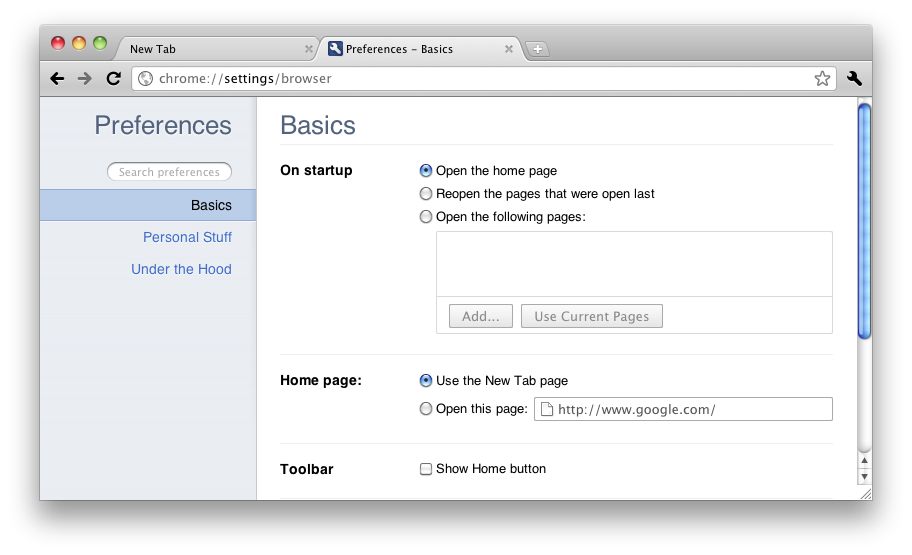
Startup options
Using the option buttons in the On Startup section, you can set Chromium to open the home page when you start up the browser, or to return to the pages that were open when the browser was previously closed, or to open specific pages. The latter option requires you to enter the URL(s) of the specific web page(s) you'd like to see on startup.
Home page options
Using the option buttons in the Home page section, you can set Chromium to use the New Tab page (which displays installed apps, most visited pages, and recently closed pages) as the home page, or to use a specific web page. To use the latter option, enter the URL of the web page that you'd like to use -- for example, http://booki.flossmanuals.net.
Show Home button
In the Toolbar section, click on the box beside Show Home button to add a shortcut icon to your home page. The Home button is located to the left of the Omnibox.





