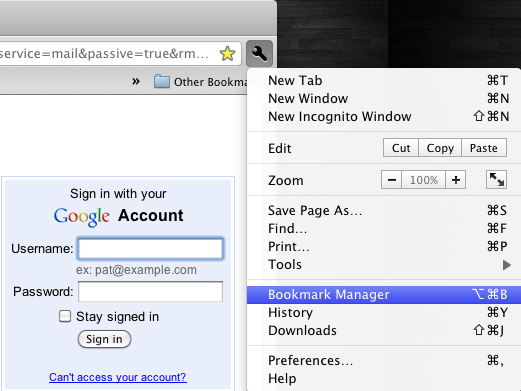Where to Find Bookmarks
To find your bookmarks, use the Bookmarks Bar or the Bookmark Manager.
Bookmarks Bar
The Bookmarks Bar is located below the Omnibox and displays the bookmarks you've added to the default Bookmarks Bar folder.
To show the Bookmarks Bar, click on the Wrench icon, choose Tools, and select Always Show Bookmarks Bar. You can also press the keyboard command Shift + Control (or Command) + B to show the bar.
By default, the Bookmarks Bar is hidden from view, to simplify Chromium's interface.
You can drag and drop the bookmarks in the Bookmarks Bar to rearrange them, including the bookmarks filed under the >> button.
You can also drag the icon just to the left of the current URL in the Omnibox down to the Bookmarks Bar to quickly add a bookmark.

Bookmark Manager
The Bookmark Manager allows you to view all the bookmarks you've added into the default Chromium bookmark folders (Bookmarks Bar and Other Bookmarks), as well as those added into the folders you've created.
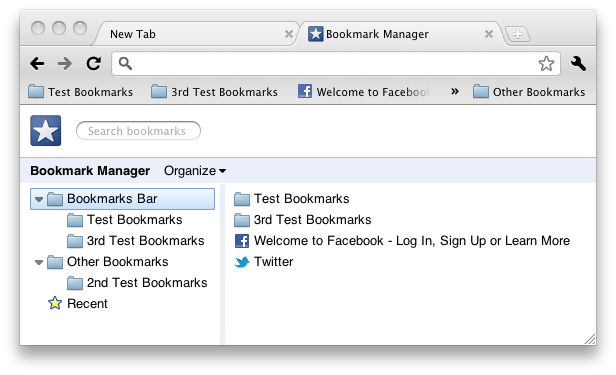
To access the Bookmark Manager, click on the Wrench icon and select Bookmark Manager in the menu.