Accessing Chromium's Options/Preferences
If you would like to configure Chromium, click on the Wrench icon and select Options (Windows OS) or Preferences (Mac and Linux OSs).
The Options/Preferences menu is organized into three tabs that are displayed on the left side of the page: Basics, Personal Stuff, and Under the Hood.
The Basics tab
The Basics tab allows you to configure the following:
- The page Chromium will display when you open the browser.
- The web page selected as the home page.
- To show or hide the home page button in the toolbar.
- The search engine used in the Omnibox.
- To set Chromium as your default browser.
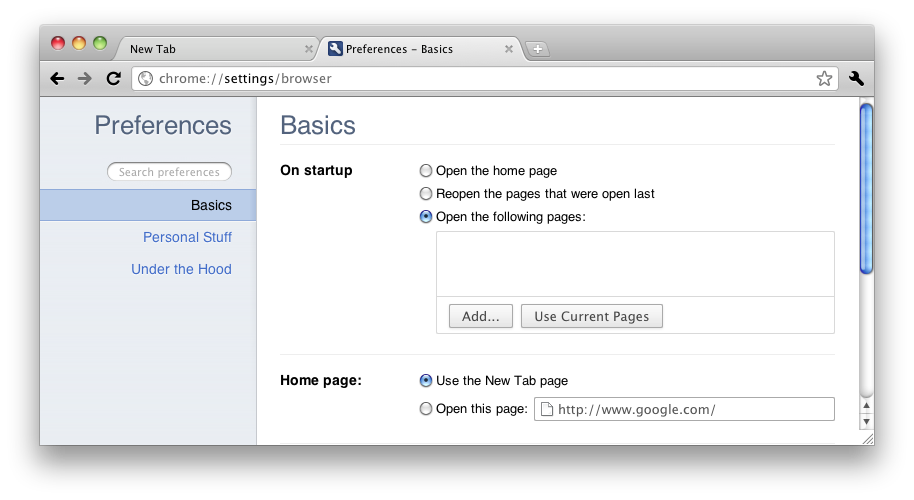
The Personal Stuff tab
The Personal Stuff tab allows you to configure the following:
- Synchronization of your browser settings via your Google Account.
- Password saving.
- Form Autofill.
- To import browsing data (like browsing history and bookmarks) from another browser.
- Browser themes.
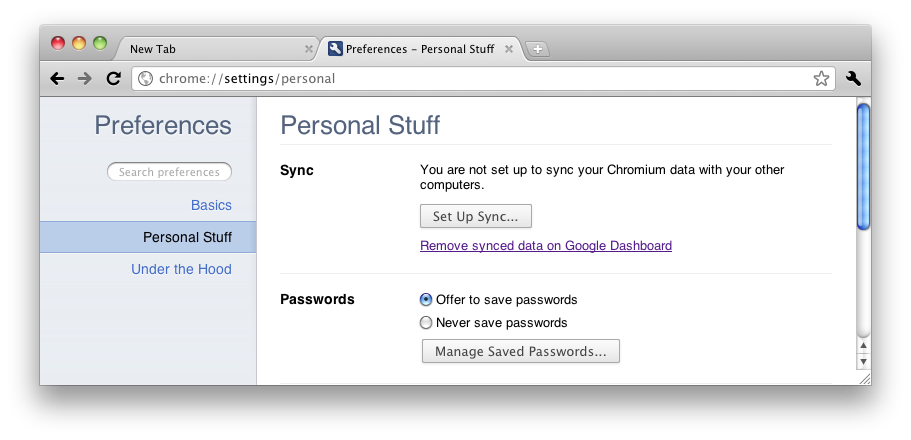
The Under the Hood tab
The Under the Hood tab allows you to configure the following:
- Privacy settings.
- Font size, page zoom, language and spelling checker.
- Network settings.
- Language settings.
- Download settings.
- Security settings.
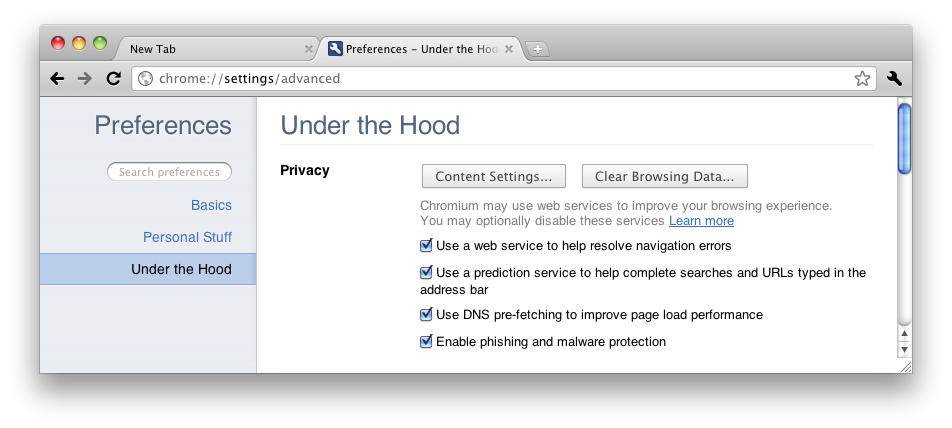
For more information on the Options/Preferences menu, visit this Google Chrome Help web page: http://www.google.com/support/chrome/bin/answer.py?hl=en&answer=1183665.





