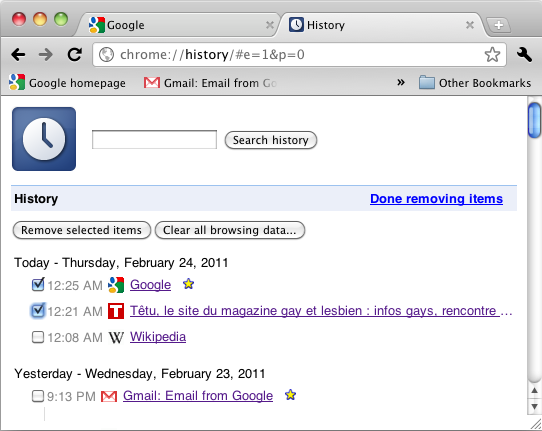Retracing Your Steps
Back button
To return to a web page that you previously visited, click the Back button.
If you have visited several pages during your browsing session, click and hold the Back button to see a list of previously visited web pages. While holding down the mouse button, move the mouse to choose from your previously visited web pages, and release the mouse button to visit the specified page.
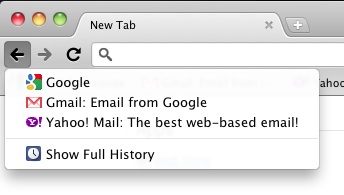
Forward button
Once you've used the Back button to visit a web page, the Forward button becomes active. It allows you to return to the web page you were browsing before you pressed the Back button.
Similar to the Back button, if you have visited several pages during your browsing session, click and hold the Forward button to see a list of previously-visited web pages. While holding down the mouse button, move the mouse to choose from your previously visited web pages, and release the mouse button to visit a page.
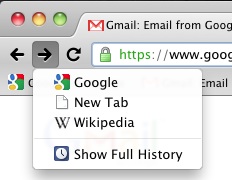
History tab
Chromium remembers the sites and pages that you visited within the previous 10 weeks. If you would like to see your web page browsing history, do one of the following:
- Click on the Wrench icon and select History.
- Hold down on the Back or Forward button and select Show Full History.
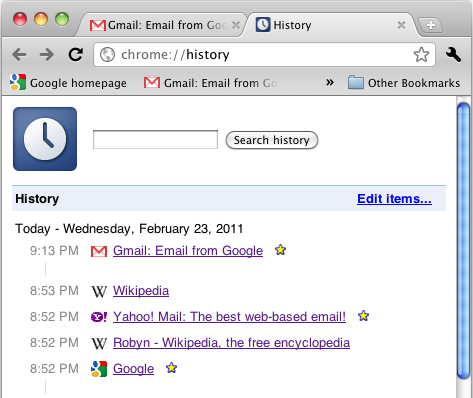
You can search through your browsing history by typing keywords or web page titles in the search field.
Also, by clicking Edit items..., you can remove certain pages from your browsing history by clicking the option box beside a page and then clicking Remove selected items.
The Clear all browsing data... button opens a menu that allows you to remove other types of browser-related history, such as download history, cache, and cookies.
Finally, once you are done editing your browsing history, click Done removing items.