Covering Your Tracks
Essentially, covering your tracks means deleting your browsing history after using Chromium. Doing this erases the data that the browser has recorded on your web usage. This also means your browsing preferences -- like your most-visited web addresses, form Autofills, saved passwords, and other types of web page settings -- will be deleted.
To cover your tracks in Chromium, do the following:
- Click on the Wrench icon, select Tools, then click on Clear Browsing Data.
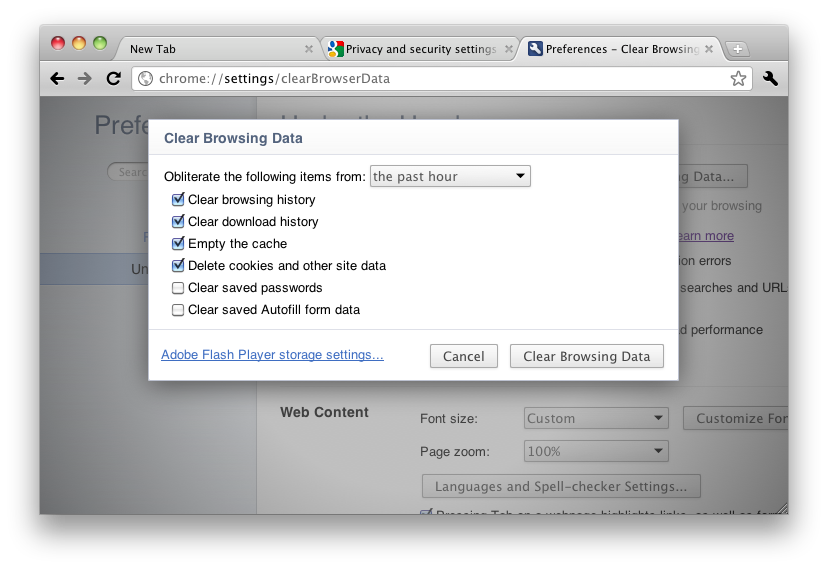
- In the pop-up window, choose which type of browsing data you'd like to delete by clicking on its associated option box:
- Browsing history (the URLs of websites you've visited).
- Download history (the list of files you've downloaded).
- Cache (copies of frequently-visited web pages and associated images saved on your computer).
- Cookies (records of visited websites, viewed web pages, items you've clicked on, and personalized web page settings).
- Passwords.
- Autofill form data.
- After you've chosen which types of browsing data to delete, use the combo box at the top to choose the timeframe in which the data is to be deleted, from the past hour all the way up to everything.
- Click on Clear Browsing Data to complete the process.





