Managing Your Bookmarks
While you can use the Bookmarks Bar to manage your bookmarks, the Bookmark Manager is a better-organized and more user-friendly way to manage the bookmarks you've added.
To access the Bookmark Manager, click on the Wrench icon and select Bookmark Manager.
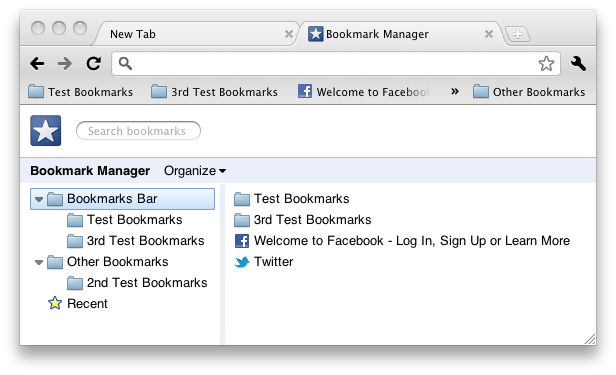
You can view all your bookmarks and the folders that contain them via the index on the left side of the page.
To move and reorder bookmarks and folders, drag and drop them to the desired location.
At the top of the page, you can search for a bookmark by typing keywords into the search field.
By clicking on the Organize menu, you can also do the following:
- Add a new bookmark or a new folder.
- Edit the name and URL of a bookmark.
- Rename a folder.
- Cut, copy, or delete a bookmark or folder.
- Import and Export bookmarks between Chromium and another browser.
Also, if you right-click on a bookmark or a folder, you can perform many of the same actions as in the Organize menu, in addition to opening bookmarks in new tabs, in a new window, or in an Incognito window.





