Navigating the Web
To start browsing the Internet with Chromium, type the URL of the website you wish to visit into the Omnibox, or type keywords into the Omnibox to search for web pages that contain the information you're looking for.
Navigating by URL
While typing the URL into the Omnibox, Chromium displays suggested web addresses based on your browsing history and bookmarks. This saves you the time and effort of remembering and typing out an entire URL.
If one of the suggested web addresses matches what you're looking for, use your mouse or the arrow keys on your keyboard to choose it, then mouse click or press Enter on your keyboard to select it and navigate to the suggested web page.
Alternatively, if the suggested web addresses are not what you're looking for, continue typing the entire URL, and press Enter on your keyboard to visit the page.
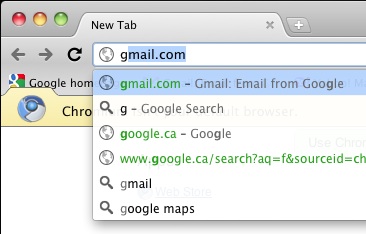
Navigating by keywords
If you don't know or remember the URL of the website you wish to visit, or if you would like to perform a web search for information, type in the name of the website or some search keywords into the Omnibox.
Much like typing the URL into the Omnibox, Chromium will display suggested web searches and addresses as you type in keywords, based on keyword relevancy, your browsing history, and your bookmarks. If one of the suggestions matches what you're looking for, use your mouse or the arrow keys on your keyboard to choose it, and mouse click or press Enter on your keyboard to select it.
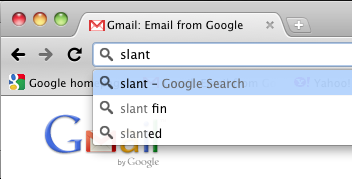
Opening a new tab
To open a new tab for browsing multiple web pages at once, click on the New Tab button located to the right of the current tab header, or press Control (Windows and Linux OSs) or Command (Mac OS) + T on your keyboard.





